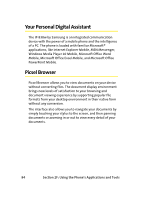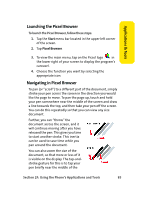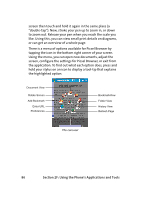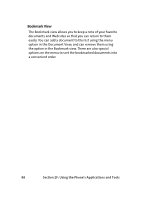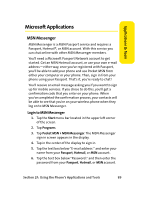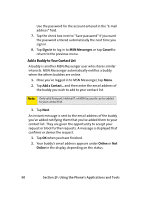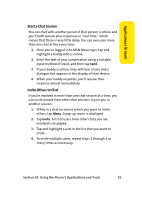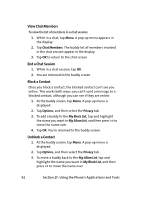Samsung SCH i830 User Manual (ENGLISH) - Page 95
Views, Applications & Tools, Document View, Folder View, History View
 |
UPC - 822248005230
View all Samsung SCH i830 manuals
Add to My Manuals
Save this manual to your list of manuals |
Page 95 highlights
Applications & Tools Views There are four main views in Picsel Browser that allow you to choose the documents you want to view. These can all be selected from the main browser menu. Document View At the heart of the Picsel Browser is the Document view. This is where you can see documents. You can pan (scroll) and zoom to read whichever part of the document you like. You can also move between the pages of longer documents by stroking your pen along the bottom of the screen, as if you were turning the pages of a book. You can also rotate the document view between "landscape" and "portrait" formats to suit your reading style. Folder View The Folder view allows you to explore documents stored on your device or memory cards, as you would on a desktop computer. You can look inside folders for more documents, or you can reorganize the ordering and appearance of the list using special options on the menu. History View The History view shows all of the documents you have looked at in the past. You can use this to remember where you've been or to return to the pages without finding an individual file again. You can also adjust the amount of time the history is recorded for, or delete everything from it by using Preferences. Section 2F: Using the Phone's Applications and Tools 87