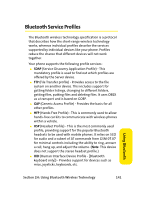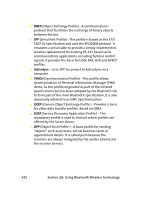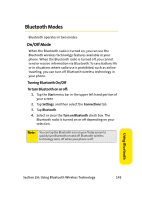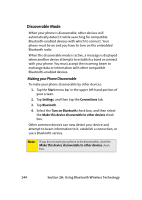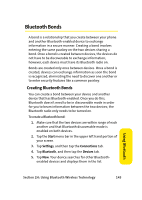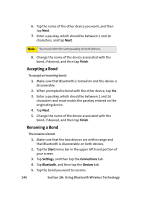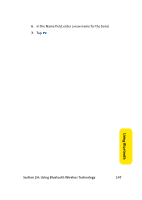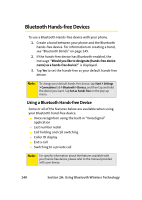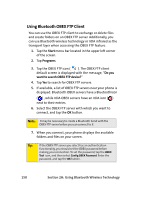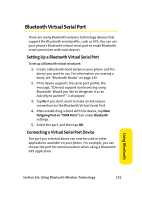Samsung SCH i830 User Manual (ENGLISH) - Page 154
Accepting a Bond, Renaming a Bond, H: Using Bluetooth Wireless Technology
 |
UPC - 822248005230
View all Samsung SCH i830 manuals
Add to My Manuals
Save this manual to your list of manuals |
Page 154 highlights
6. Tap the name of the other device you want, and then tap Next. 7. Enter a passkey, which should be between 1 and 16 characters, and tap Next. Note: You must enter the same passkey on both devices.. 8. Change the name of the device associated with the bond, if desired, and then tap Finish. Accepting a Bond To accept an incoming bond: 1. Make sure that Bluetooth is turned on and the device is discoverable. 2. When prompted to bond with the other device, tap Yes. 3. Enter a passkey, which should be between 1 and 16 characters and must match the passkey entered on the originating device. 4. Tap Next. 5. Change the name of the device associated with the bond, if desired, and then tap Finish. Renaming a Bond The rename a bond: 1. Make sure that the two devices are within range and that Bluetooth is discoverable on both devices. 2. Tap the Start menu bar in the upper left hand portion of your screen. 3. Tap Settings, and then tap the Connections tab. 4. Tap Bluetooth, and then tap the Devices tab. 5. Tap the bond you want to rename. 146 Section 2H: Using Bluetooth Wireless Technology