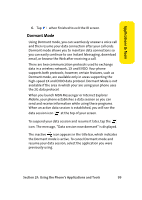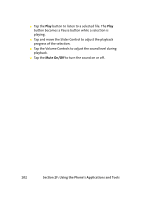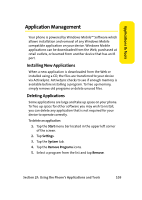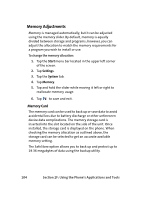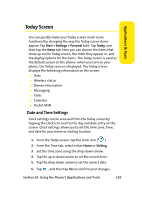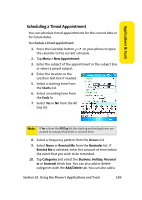Samsung SCH i830 User Manual (ENGLISH) - Page 112
Memory Adjustments, Memory Card
 |
UPC - 822248005230
View all Samsung SCH i830 manuals
Add to My Manuals
Save this manual to your list of manuals |
Page 112 highlights
Memory Adjustments Memory is managed automatically, but it can be adjusted using the memory slider. By default, memory is equally divided between storage and programs; however, you can adjust the allocation to match the memory requirements for a program you wish to install or use. To change the memory allocation: 1. Tap the Start menu bar located in the upper left corner of the screen. 2. Tap Settings. 3. Tap the System tab. 4. Tap Memory. 5. Tap and hold the slider while moving it left or right to reallocate memory usage. 6. Tap to save and exit. Memory Card The memory card can be used to back up or save data to avoid accidental loss due to battery discharge or other unforeseen device data complications. The memory storage card is inserted into the slot located on the side of the unit. Once installed, the storage card is displayed on the phone. When checking the memory allocation as outlined above, the storage card can be selected to get an accurate available memory setting. The SafeStore option allows you to back up and protect up to 19.36 megabytes of data using the backup utility. 104 Section 2F: Using the Phone's Applications and Tools