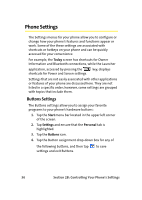Samsung SCH i830 User Manual (ENGLISH) - Page 49
Transcriber, Word Completion, Sound On, Show into screen, Show icon bar, Inking Color, Add space after
 |
UPC - 822248005230
View all Samsung SCH i830 manuals
Add to My Manuals
Save this manual to your list of manuals |
Page 49 highlights
Your Phone's Settings ⅷ Accented characters allowed Transcriber The transcriber option is similar to the letter recognizer, but instead of entering characters in a designated area, you can enter entire words and sentences using your own handwriting. Transcriber supports both printing and cursive writing styles and then automatically displays the information on the screen. The following general options are associated with this method: ⅷ Sound On - Turns the sound on or off. ⅷ Show into screen - Displays the help or introduction screen whenever the transcriber option is selected. ⅷ Show icon bar - Displays the icon bar. ⅷ Inking Color - Allows you to select the color and size of the stroke line. There are also some transcriber recognizer options. They are: ⅷ Add space after - Automatically adds a space after each word. ⅷ Separate letters mode - Allows you to enter each letter of a word one letter at a time. ⅷ Speed of recognition vs. Quality - Determines the speed at which the writing sample is analyzed. The faster the setting the less likely to get all words correct. Better quality is achieved with longer processing. ⅷ Recognition start time - Allows you to set the time you can pause before the device will assume you have finished one word and are ready to enter a new one. Word Completion Word completion settings determine if words automatically are displayed after a set number of characters have been entered on the screen. The following options are available: Section 2B: Controlling Your Phone's Settings 41