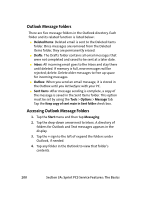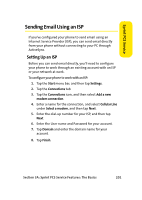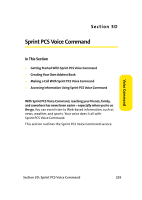Samsung SCH i830 User Manual (ENGLISH) - Page 206
Accessing Text Message Folders, About Email Setup, A: Sprint PCS Service Features: The Basics
 |
UPC - 822248005230
View all Samsung SCH i830 manuals
Add to My Manuals
Save this manual to your list of manuals |
Page 206 highlights
ⅷ Outbox: When you send a message, it is stored in the Outbox until message sending is complete. ⅷ Sent Items: After message sending is complete, a copy of the message is saved in the Sent Items folder. Accessing Text Message Folders To access folders: 1. Tap the Start menu bar, and then tap Messaging. 2. Tap the drop-down arrow next to Inbox in the upper left corner of the screen to display a menu tree that lists the folders for Outlook E-Mail, Text Messages, and any other accounts you have created. 3. Expand the folders for Text Messages by tapping the + sign next to Text Messages. Tap Inbox to display its contents. Note: Tap any folder within any of the account trees to view that folder's contents. About Email Setup Email can be sent and received using ActiveSync, or you can also configure your phone to send email using an ISP account. Note: For wireless sync email, refer to Wireless Sync on the Companion CD included in your Gift Box. 198 Section 3A: Sprint PCS Service Features: The Basics