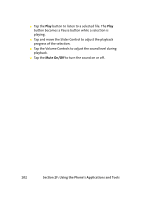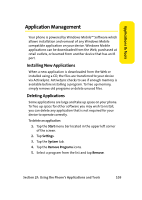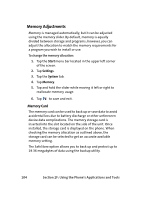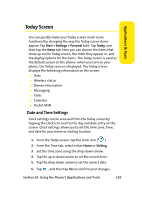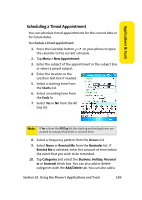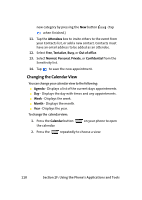Samsung SCH i830 User Manual (ENGLISH) - Page 113
Today Screen, Date and Time Settings
 |
UPC - 822248005230
View all Samsung SCH i830 manuals
Add to My Manuals
Save this manual to your list of manuals |
Page 113 highlights
Applications & Tools Today Screen You can quickly make your Today screen much more functional by changing the way the Today screen items appear. Tap Start > Settings > Personal tab>. Tap Today, and then tap the Items tab. Here you can choose the items that show up on the Today screen, the order they appear in, and the display options for the items. The Today screen is used as the default screen on the phone--when you turn on your phone, the Today screen is displayed. The Today screen displays the following information on the screen: ⅷ Date ⅷ Wireless status ⅷ Owner information ⅷ Messaging ⅷ Tasks ⅷ Calendar ⅷ Pocket MSN Date and Time Settings Clock settings can be accessed from the Today screen by tapping the clock icon next to the day and date entry on the screen. Clock settings allow you to set the time zone, time, and date for your home or visiting location. 1. From the Today screen, tap the clock icon ( .) 2. From the Time tab, select either Home or Visiting. 3. Set the time zone using the drop-down arrow. 4. Tap the up or down arrow to set the correct time. 5. Tap the drop-down arrow to set the correct date. 6. Tap , and then tap Yes to confirm your changes.. Section 2F: Using the Phone's Applications and Tools 105