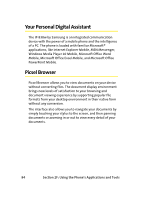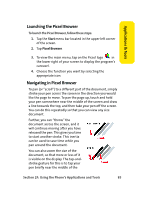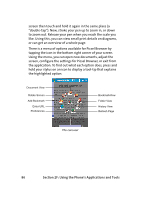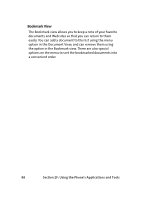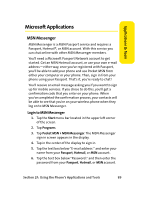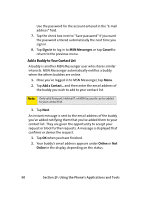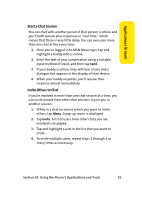Samsung SCH i830 User Manual (ENGLISH) - Page 94
F: Using the Phone's Applications and Tools, Using the menu, you can open new documents
 |
UPC - 822248005230
View all Samsung SCH i830 manuals
Add to My Manuals
Save this manual to your list of manuals |
Page 94 highlights
screen then touch and hold it again in the same place (a "double-tap"). Now, stroke your pen up to zoom in, or down to zoom out. Release your pen when you reach the scale you like. Using this, you can view small print details on diagrams, or can get an overview of a whole page. There is a menu of options available for Picsel Browser by tapping the icon in the bottom right corner of your screen. Using the menu, you can open new documents, adjust the screen, configure the settings for Picsel Browser, or exit from the application. To find out what each option does, press and hold your stylus on an icon to display a tool-tip that explains the highlighted option. Document View Rotate Screen Add Bookmark Enter URL Preferences BookmarkView Folder View History View Refresh Page The carousel 86 Section 2F: Using the Phone's Applications and Tools