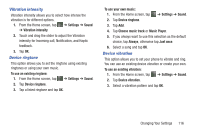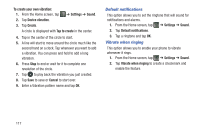Samsung SGH-I437Z User Manual - Page 117
Adding an Advanced IPsec VPN, NFC, S Beam, Settings, Advanced IPsec VPN, Add VPN Connection
 |
View all Samsung SGH-I437Z manuals
Add to My Manuals
Save this manual to your list of manuals |
Page 117 highlights
Adding an Advanced IPsec VPN 1. Before using VPN, you must first set up a screen unlock PIN or password. For more information, refer to "Lock Screen Settings" on page 123. 2. From the Home screen, tap settings ➔ VPN. ➔ Settings ➔ More 3. Tap Advanced IPsec VPN. 4. Tap Add VPN Connection. 5. Enter a password and tap OK. 6. Enter a name for the VPN connection in the VPN connection name field. 7. Select a IPsec connection type from the drop-down menu. 8. Enter any other required information. 9. Tap the Show advanced options to display additional VPN options. 10. Tap Save to save your VPN settings. NFC NFC (Near Field Communication) allows data exchange when you touch your device with another compatible device. This is used for applications such as S Beam. To activate NFC, follow these steps: 1. From the Home screen, tap ➔ Settings ➔ More settings. 2. Tap the OFF / ON slider to turn NFC on ON . S Beam When S Beam is activated, you can beam files to another NFC-capable device by holding the devices close together. You can beam images and videos from your Gallery, music files from your Music Player, and more. 1. From the Home screen, tap ➔ Settings ➔ More settings ➔ S Beam. 2. Tap the OFF / ON slider to turn S Beam on ON . 3. Touch the back of your device with another NFCcapable device and the content is transferred. Changing Your Settings 112