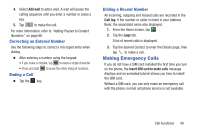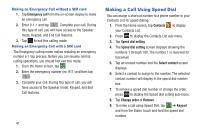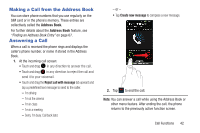Samsung SGH-I437Z User Manual - Page 50
Saving a Recent Call to your Address Book, Sending a Message to a Recent Call, Create contact
 |
View all Samsung SGH-I437Z manuals
Add to My Manuals
Save this manual to your list of manuals |
Page 50 highlights
Saving a Recent Call to your Address Book 1. From the Home screen, tap ➔ Logs. A list of recent calls displays. 2. Tap the call you want to save to your Address Book. The call detail page displays. Call the number Add as new contact Update an existing contact Send a message 3. Tap Create contact to add the call to your Address Book. The Create contact screen is displayed. - or - If you want to replace the number for an existing contact, tap Update existing. 45 4. Enter information into the various fields using the keypad. 5. Tap Save to save when you are finished. For further details about the Address Book feature, see "Adding a New Contact" on page 65. Sending a Message to a Recent Call 1. From the Home screen, tap ➔ Logs. A list of recent calls is displayed. 2. Swipe the entry you want to message to the left. 3. At the Message screen, tap the empty text field and use the on-screen keypad to type in a message. 4. When you are done with your message, tap to send. For more information, refer to "Creating and Sending Messages" on page 94.