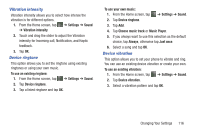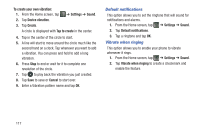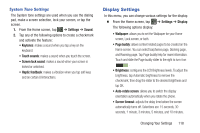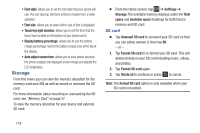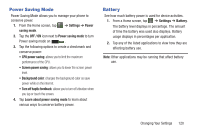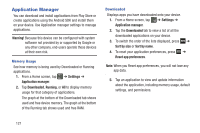Samsung SGH-I437Z User Manual - Page 121
Vibration intensity, Device ringtone, Device vibration, Music Player
 |
View all Samsung SGH-I437Z manuals
Add to My Manuals
Save this manual to your list of manuals |
Page 121 highlights
Vibration intensity Vibration intensity allows you to select how intense the vibration is for different options. 1. From the Home screen, tap ➔ Settings ➔ Sound ➔ Vibration intensity. 2. Touch and drag the slider to adjust the Vibration intensity for Incoming call, Notification, and Haptic feedback. 3. Tap OK. Device ringtone This option allows you to set the ringtone using existing ringtones or using your own music. To use an existing ringtone: 1. From the Home screen, tap ➔ Settings ➔ Sound. 2. Tap Device ringtone. 3. Tap a listed ringtone and tap OK. To use your own music: 1. From the Home screen, tap ➔ Settings ➔ Sound. 2. Tap Device ringtone. 3. Tap Add. 4. Tap Choose music track or Music Player. 5. If you always want to use this selection as the default choice, tap Always, otherwise tap Just once. 6. Select a song and tap OK. Device vibration This option allows you to set your phone to vibrate and ring. You can use an existing device vibration or create your own. To use an existing vibration: 1. From the Home screen, tap ➔ Settings ➔ Sound. 2. Tap Device vibration. 3. Select a vibration pattern and tap OK. Changing Your Settings 116