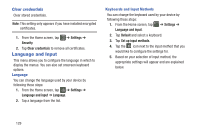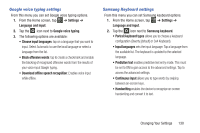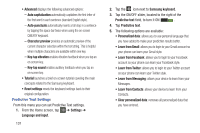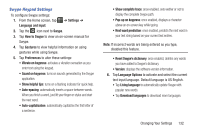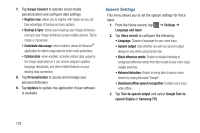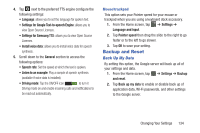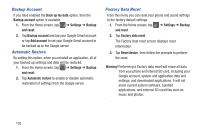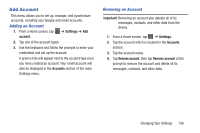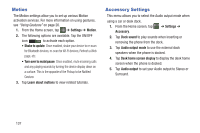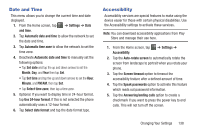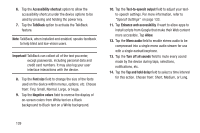Samsung SGH-I437Z User Manual - Page 139
Mouse/trackpad, Backup and Reset, Back Up My Data
 |
View all Samsung SGH-I437Z manuals
Add to My Manuals
Save this manual to your list of manuals |
Page 139 highlights
4. Tap next to the preferred TTS engine configure the following settings: • Language: allows you to set the language for spoken text. • Settings for Google Text-to-speech Engine: allows you to view Open Source Licenses. • Settings for Samsung TTS: allows you to view Open Source Licenses. • Install voice data: allows you to install voice data for speech synthesis. 5. Scroll down to the General section to access the following options: • Speech rate: Set the speed at which the text is spoken. • Listen to an example: Play a sample of speech synthesis (available if voice data is installed). • Driving mode: Tap the ON/OFF icon ON to turn it Driving mode on and enable incoming calls and notifications to be read out automatically. Mouse/trackpad This option sets your Pointer speed for your mouse or trackpad when you are using a keyboard dock accessory. 1. From the Home screen, tap ➔ Settings ➔ Language and input. 2. Tap Pointer speed then drag the slide to the right to go faster or to the left to go slower. 3. Tap OK to save your setting. Backup and Reset Back Up My Data By setting this option, the Google server will back up all of your settings and data. 1. From the Home screen, tap ➔ Settings ➔ Backup and reset. 2. Tap Back up my data to enable or disable back up of application data, WI-Fi passwords, and other settings to the Google server. Changing Your Settings 134