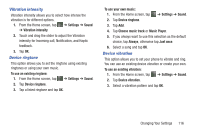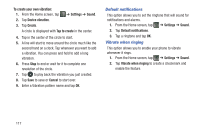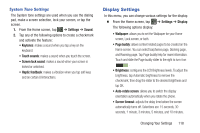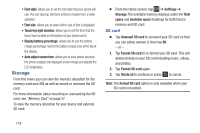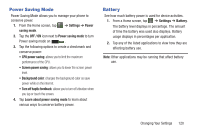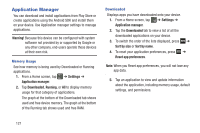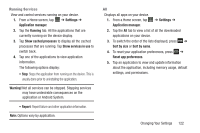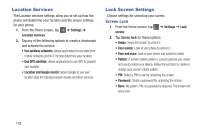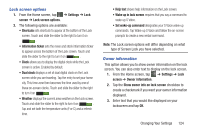Samsung SGH-I437Z User Manual - Page 124
Storage, SD card, Font size, Settings, Total, space, Available space, Unmount SD card, Format SD card
 |
View all Samsung SGH-I437Z manuals
Add to My Manuals
Save this manual to your list of manuals |
Page 124 highlights
• Font style: allows you to set the font style that your phone will use. You can also tap Get fonts online to choose from a wider selection. • Font size: allows you to select which size of font is displayed. • Touch key light duration: allows you to set the time that the touch keys located on the bottom of your phone are lit. • Display battery percentage: allows you to see the battery charge percentage next to the battery charge icon at the top of the display. • Auto adjust screen tone: allows you to save power because the phone analyzes the displayed screen image and adjusts the LCD brightness. Storage From this menu you can view the memory allocation for the memory card and USB as well as mount or unmount the SD card. For more information about mounting or unmounting the SD card, see "Memory Card" on page 37. To view the memory allocation for your device and external SD card: • From the Home screen, tap ➔ Settings ➔ Storage.The available memory displays under the Total space and Available space headings for both Device memory and SD card. SD card • Tap Unmount SD card to unmount your SD card so that you can safely remove it, then tap OK. - or - 1. Tap Format SD card to re-format your SD card. This will delete all data on your SD card including music, videos, and photos. 2. Tap Format SD card again. 3. Tap Delete all to continue or press to cancel. Note: The Format SD card option is only available when your SD card is mounted. 119