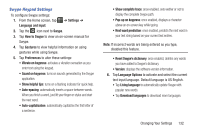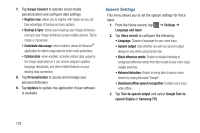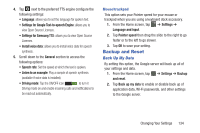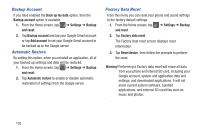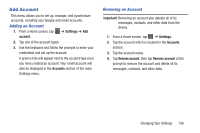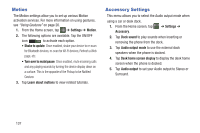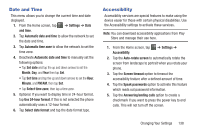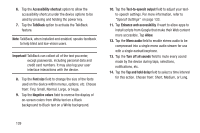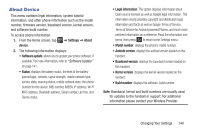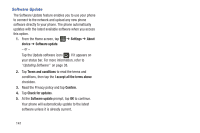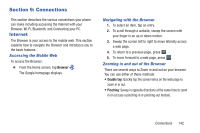Samsung SGH-I437Z User Manual - Page 142
Motion, Accessory Settings, Settings, Learn about motions, Accessory, Dock sound, Audio output mode
 |
View all Samsung SGH-I437Z manuals
Add to My Manuals
Save this manual to your list of manuals |
Page 142 highlights
Motion The Motion settings allow you to set up various Motion activation services. For more information on using gestures, see "Using Gestures" on page 26. 1. From the Home screen, tap ➔ Settings ➔ Motion. 2. The following options are available. Tap the ON/OFF icon ON to activate each option. • Shake to update: Once enabled, shake your device to re-scan for Bluetooth devices, re-scan for Wi-Fi devices, Refresh a Web page, etc. • Turn over to mute/pause: Once enabled, mute incoming calls and any playing sounds by turning the device display down on a surface. This is the opposite of the Pickup to be Notified Gesture. 3. Tap Learn about motions to view related tutorials. Accessory Settings This menu allows you to select the Audio output mode when using a car or desk dock. 1. From the Home screen, tap Accessory. ➔ Settings ➔ 2. Tap Dock sound to play sounds when inserting or removing the phone from the dock. 3. Tap Audio output mode to use the external dock speakers when the phone is docked. 4. Tap Desk home screen display to display the desk home screen when the phone is docked. 5. Tap Audio output to set your Audio output to Stereo or Surround. 137