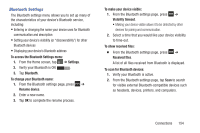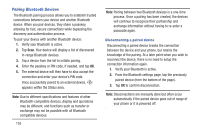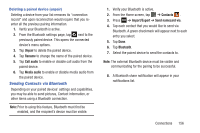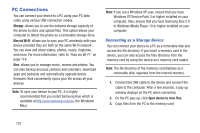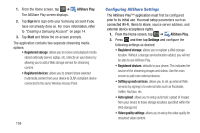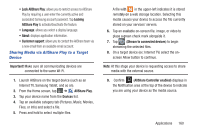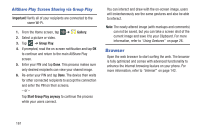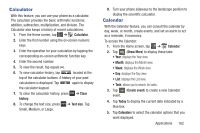Samsung SGH-I437Z User Manual - Page 164
Configuring AllShare Settings, AllShare Play, Sign in, Start, Registered storage
 |
View all Samsung SGH-I437Z manuals
Add to My Manuals
Save this manual to your list of manuals |
Page 164 highlights
1. From the Home screen, tap ➔ The AllShare Play screen displays. AllShare Play. 2. Tap Sign in to sign onto your Samsung account if you have not already done so. For more inf ormation, refer to "Creating a Samsung Account" on page 14. 3. Tap Start and follow the on-screen prompts. The application contains two separate streaming media options: • Registered storage: allows you to receive and playback media stored externally (server, laptop, etc.) directly on your device by allowing you to add a Web storage service for streaming content. • Registered devices: allows you to stream/share selected multimedia content from your device to DLNA compliant device connected to the same Wireless Access Point. 159 Configuring AllShare Settings The AllShare Play™ application must first be configured prior to its initial use. You must setup parameters such as connected Wi-Fi, Items to share, source server address, and external device acceptance rights. 1. From the Home screen, tap ➔ AllShare Play. 2. Press and then tap Settings and configure the following settings as desired: • Registered storage: allows you to register a Web storage location. Without a storage service/location added, you will not be able to use AllShare Play. • Registered devices: defaults to your phone. This indicates the source of the streaming images and videos. Use the main screen to add more external devices. • Setting up web services: allows you to set up external Web services by signing in to external sites such as Facebook, Twitter, YouTube, etc. • Auto upload: allows you to setup automatic upload of images from your device to those storage locations specified within the Web storage list. • Video quality settings: allows you to setup the video quality for streamed video content.