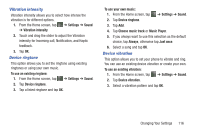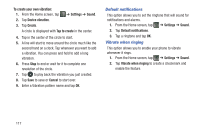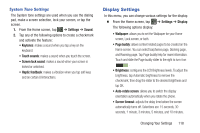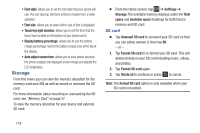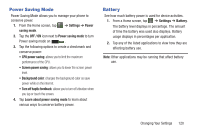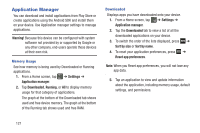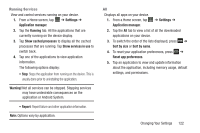Samsung SGH-I437Z User Manual - Page 122
Default notifications, Vibrate when ringing, To create your own vibration, Settings, Sound
 |
View all Samsung SGH-I437Z manuals
Add to My Manuals
Save this manual to your list of manuals |
Page 122 highlights
To create your own vibration: 1. From the Home screen, tap ➔ Settings ➔ Sound. 2. Tap Device vibration. 3. Tap Create. A circle is displayed with Tap to create in the center. 4. Tap in the center of the circle to start. 5. A line will start to move around the circle much like the second hand on a clock. Tap whenever you want to add a vibration. You can press and hold to add a long vibration. 6. Press Stop to end or wait for it to complete one revolution of the circle. 7. Tap to play back the vibration you just created. 8. Tap Save to save or Cancel to start over. 9. Enter a Vibration pattern name and tap OK. Default notifications This option allows you to set the ringtone that will sound for notifications and alarms. 1. From the Home screen, tap ➔ Settings ➔ Sound. 2. Tap Default notifications. 3. Tap a ringtone and tap OK. Vibrate when ringing This option allows you to enable your phone to vibrate whenever it rings. 1. From the Home screen, tap ➔ Settings ➔ Sound. 2. Tap Vibrate when ringing to create a checkmark and enable the feature. 117