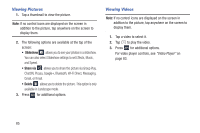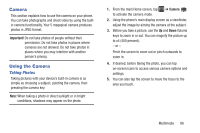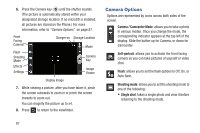Samsung SGH-I437Z User Manual - Page 95
Viewing your Pictures, Using the Camcorder, Shooting Video
 |
View all Samsung SGH-I437Z manuals
Add to My Manuals
Save this manual to your list of manuals |
Page 95 highlights
Viewing your Pictures After you take a photo, you can access various options from the Image Viewer. The Image Viewer uses your Gallery. For more information, refer to "Gallery" on page 84. Using the Camcorder In addition to taking photos, the camera also doubles as a camcorder that also allows you to record, view, and send videos. Note: The camera may not be able to properly record videos to a memory card with a slow transfer speed. Shooting Video Tip: When shooting video in direct sunlight or in bright conditions, it is recommended that you provide your subject with sufficient light by having the light source behind you. 1. From the main Home screen, tap Camera to activate the camera mode. 2. Touch and drag the Camera mode button down to Camcorder Mode. 3. Tap the Recording mode that you prefer. Choose between Normal, or Limit for MMS. 4. Using the phone's main display screen as a viewfinder, adjust the image by aiming the camcorder at the subject. 5. Before you take a video, use the Up and Down Volume keys to zoom in or out. You can magnify the video up to x4 (400 percent). - or - Pinch the screen to zoom out or pinch outwards to zoom in. 6. Tap the Video key ( ) to begin shooting video. The red light will blink while recording. 7. Tap the Video key ( ) to stop the recording and save the video file to your Camera folder. 8. Once the file has been saved, tap the image viewer, then tap to play your video for review. 9. Press to return to the viewer. Multimedia 90