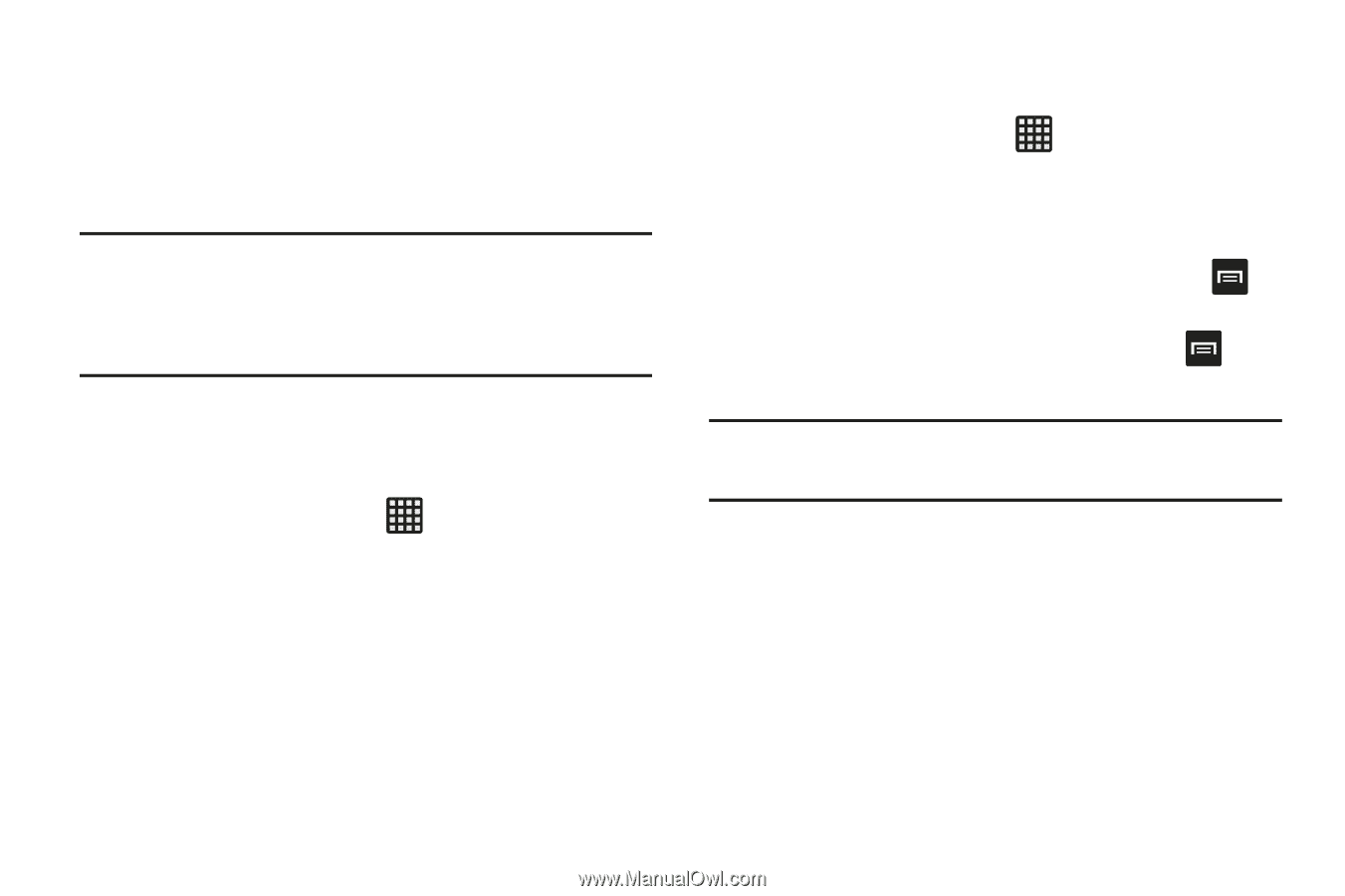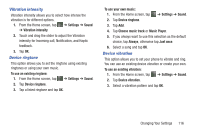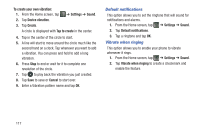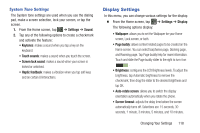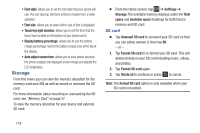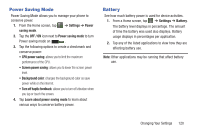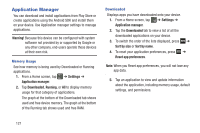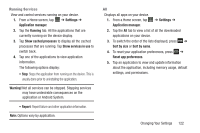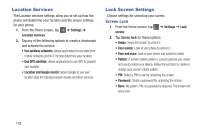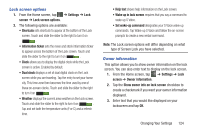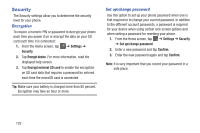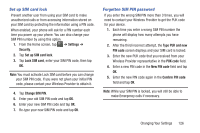Samsung SGH-I437Z User Manual - Page 126
Application Manager, Memory Usage, Downloaded, Warning, Settings, Running, Sort by size
 |
View all Samsung SGH-I437Z manuals
Add to My Manuals
Save this manual to your list of manuals |
Page 126 highlights
Application Manager You can download and install applications from Play Store or create applications using the Android SDK and install them on your device. Use Application manager settings to manage applications. Warning! Because this device can be configured with system software not provided by or supported by Google or any other company, end-users operate these devices at their own risk. Memory Usage See how memory is being used by Downloaded or Running applications. 1. From a Home screen, tap ➔ Settings ➔ Application manager. 2. Tap Downloaded, Running, or All to display memory usage for that category of applications. The graph at the bottom of the Downloaded tab shows used and free device memory. The graph at the bottom of the Running tab shows used and free RAM. Downloaded Displays apps you have downloaded onto your device. 1. From a Home screen, tap ➔ Settings ➔ Application manager. 2. Tap the Downloaded tab to view a list of all the downloaded applications on your device. 3. To switch the order of the lists displayed, press ➔ Sort by size or Sort by name. 4. To reset your application preferences, press ➔ Reset app preferences. Note: When you Reset app preferences, you will not lose any app data. 5. Tap an application to view and update information about the application, including memory usage, default settings, and permissions. 121