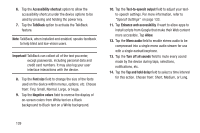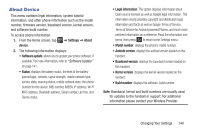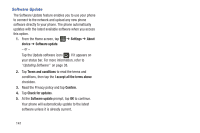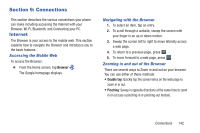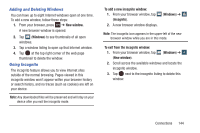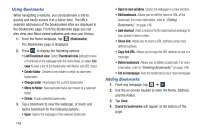Samsung SGH-I437Z User Manual - Page 149
Adding and Deleting Windows, Going Incognito, To add a new incognito window, Windows, Incognito
 |
View all Samsung SGH-I437Z manuals
Add to My Manuals
Save this manual to your list of manuals |
Page 149 highlights
Adding and Deleting Windows You can have up to eight Internet windows open at one time. To add a new window, follow these steps: 1. From your browser, press ➔ New window. A new browser window is opened. 2. Tap 2 (Windows) to see thumbnails of all open windows. 3. Tap a window listing to open up that Internet window. 4. Tap at the top right corner of the web page thumbnail to delete the window. Going Incognito The incognito feature allows you to view Internet sites outside of the normal browsing. Pages viewed in this incognito window won't appear within your browser history or search history, and no traces (such as cookies) are left on your device. Note: Any downloaded files will be preserved and will stay on your device after you exit the incognito mode. To add a new incognito window: 1. From your browser window, tap 2 (Windows) ➔ (Incognito). 2. A new browser window displays. Note: The incognito icon appears in the upper-left of the new browser window while you are in this mode. To exit from the incognito window: 1. From your browser window, tap 2 (Windows) ➔ (New window). 2. Scroll across the available windows and locate the incognito window. 3. Tap next to the incognito listing to delete this window. Connections 144