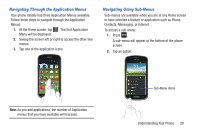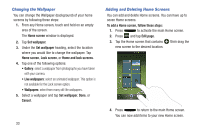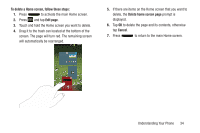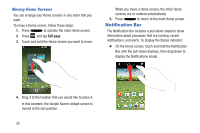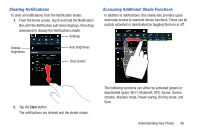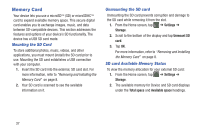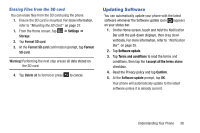Samsung SGH-I437Z User Manual - Page 38
Changing the Wallpaper, Adding and Deleting Home Screens, Home screen, Set wallpaper
 |
View all Samsung SGH-I437Z manuals
Add to My Manuals
Save this manual to your list of manuals |
Page 38 highlights
Changing the Wallpaper You can change the Wallpaper (background) of your home screens by following these steps: 1. From any Home screen, touch and hold on an empty area of the screen. The Home screen window is displayed. 2. Tap Set wallpaper. 3. Under the Set wallpaper heading, select the location where you would like to change the wallpaper. Tap Home screen, Lock screen, or Home and lock screens. 4. Tap one of the following options: • Gallery: select a wallpaper from photographs you have taken with your camera. • Live wallpapers: select an animated wallpaper. This option is not available for the Lock screen option. • Wallpapers: select from many still-life wallpapers. 5. Select a wallpaper and tap Set wallpaper, Done, or Cancel. 33 Adding and Deleting Home Screens You can add and delete Home screens. You can have up to seven Home screens. To add a Home screen, follow these steps: 1. Press to activate the main Home screen. 2. Press and tap Edit page. 3. Tap the Home screen that contains then drag the new screen to the desired location. 4. Press to return to the main Home screen. You can now add items to your new Home screen.