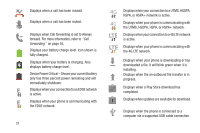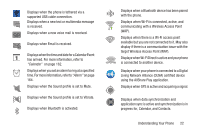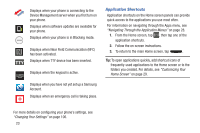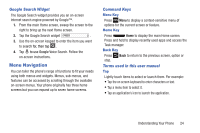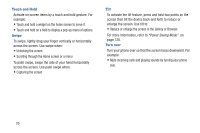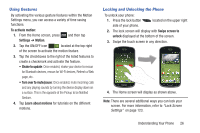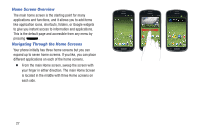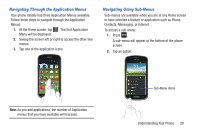Samsung SGH-I437Z User Manual - Page 31
Using Gestures, Locking and Unlocking the Phone, To activate motion, Swipe screen to, unlock, Settings
 |
View all Samsung SGH-I437Z manuals
Add to My Manuals
Save this manual to your list of manuals |
Page 31 highlights
Using Gestures By activating the various gesture features within the Motion Settings menu, you can access a variety of time saving functions. To activate motion: 1. From the Home screen, press Settings ➔ Motion. and then tap 2. Tap the ON/OFF icon ON located at the top right of the screen to activate the motion feature. 3. Tap the checkboxes to the right of the listed features to create a checkmark and activate the feature. • Shake to update: Once enabled, shake your device to rescan for Bluetooth devices, rescan for Wi-Fi devices, Refresh a Web page, etc. • Turn over to mute/pause: Once enabled, mute incoming calls and any playing sounds by turning the device display down on a surface. This is the opposite of the Pickup to be Notified Gesture. 4. Tap Learn about motions for tutorials on the different motions. Locking and Unlocking the Phone To unlock your phone: 1. Press the lock button located on the upper right side of your phone. 2. The lock screen will display with Swipe screen to unlock displayed at the bottom of the screen. 3. Swipe the touch screen in any direction. 4. The Home screen will display as shown above. Note: There are several additional ways you can lock your screen. For more information, refer to "Lock Screen Settings" on page 123. Understanding Your Phone 26