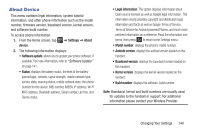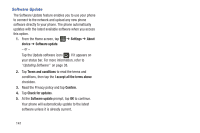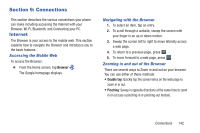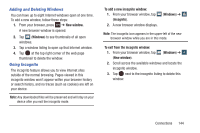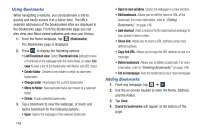Samsung SGH-I437Z User Manual - Page 150
Using Bookmarks, Bookmarks, Thumbnail view, Add shortcut, Saved to bookmarks
 |
View all Samsung SGH-I437Z manuals
Add to My Manuals
Save this manual to your list of manuals |
Page 150 highlights
Using Bookmarks While navigating a website, you can bookmark a site to quickly and easily access it at a future time. The URLs (website addresses) of the bookmarked sites are displayed in the Bookmarks page. From the Bookmarks page you can also view your Most visited websites and view your History. 1. From the Home webpage, tap (Bookmarks). The Bookmarks page is displayed. 2. Press to display the following options: • List/Thumbnail view: Select Thumbnail view (default) to view a thumbnail of the webpage with the name listed, or select List view to view a list of the bookmarks with Name and URL listed. • Create folder: Creates a new folder in which to store new bookmarks. • Change order: Rearranges the current bookmarks. • Move to folder: Selected bookmarks are moved to a selected folder. • Delete: Erases selected bookmarks. 3. Tap a bookmark to view the webpage, or touch and hold a bookmark for the following options: • Open: Opens the webpage of the selected bookmark. 145 • Open in new window: Opens the webpage in a new window. • Edit bookmark: Allows you to edit the name or URL of the bookmark. For more information, refer to "Editing Bookmarks" on page 146. • Add shortcut: Adds a shortcut to the bookmarked webpage to your phone's Home screen. • Share link: Allows you to share a URL address using many different options. • Copy link URL: Allows you to copy the URL address to use in a message. • Delete bookmark: Allows you to delete a bookmark. For more information, refer to "Deleting Bookmarks" on page 146. • Set as homepage: Sets the bookmark to your new homepage. Adding Bookmarks 1. From any webpage, tap ➔ . 2. Use the on-screen keypad to enter the Name, Address, and the Folder. 3. Tap Save. 4. Saved to bookmarks will appear at the bottom of the page.