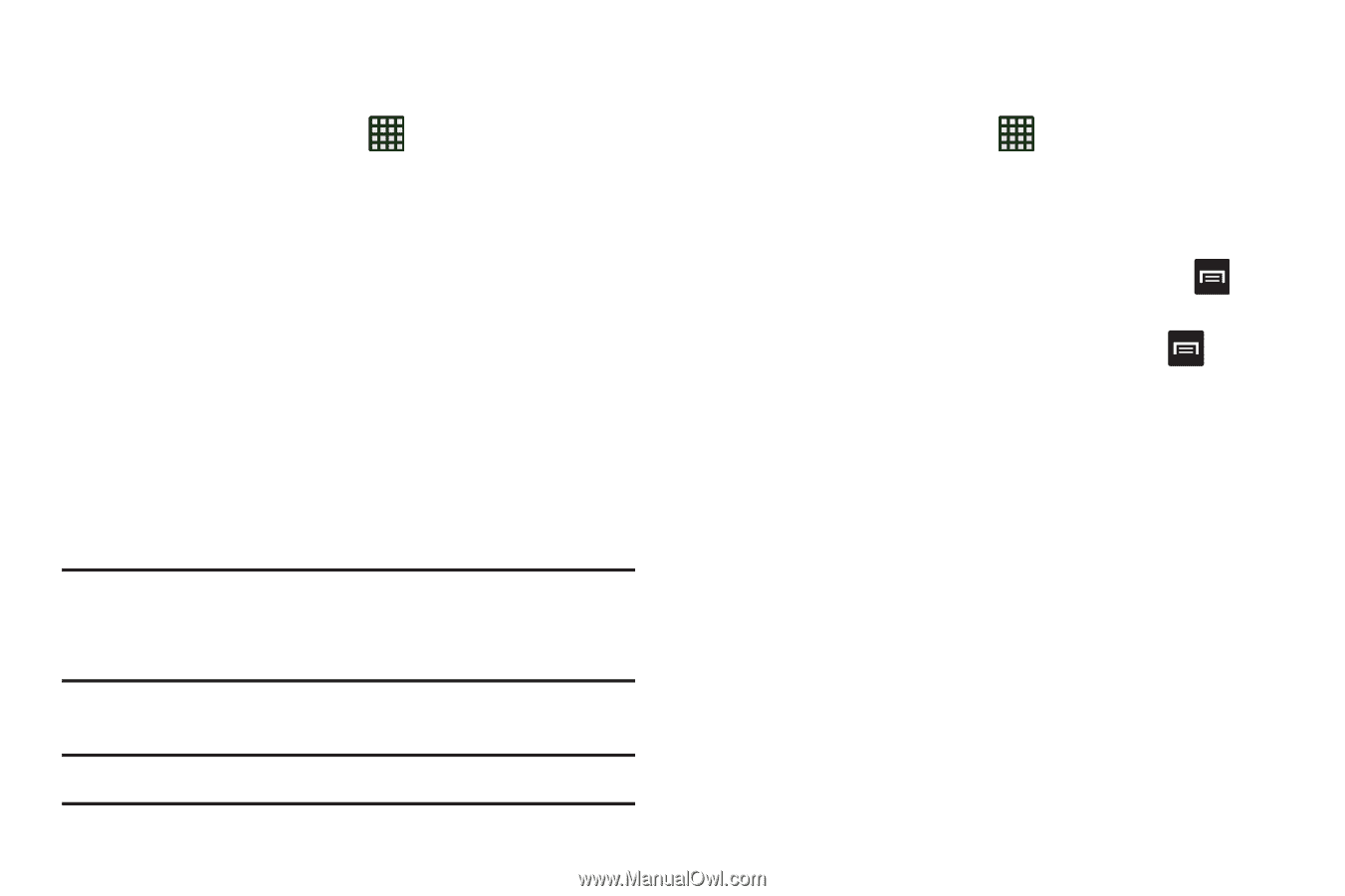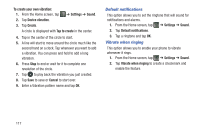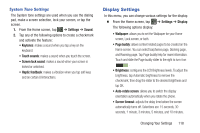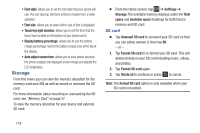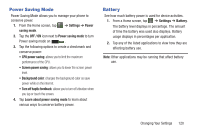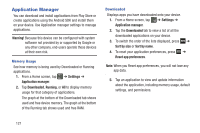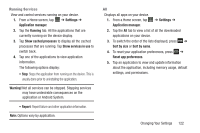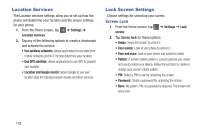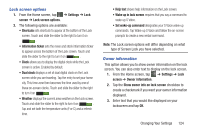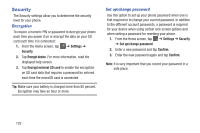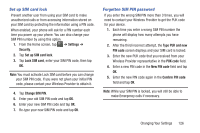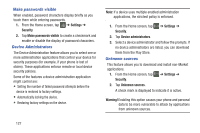Samsung SGH-I437Z User Manual - Page 127
Running Services, All, Changing Your Settings
 |
View all Samsung SGH-I437Z manuals
Add to My Manuals
Save this manual to your list of manuals |
Page 127 highlights
Running Services View and control services running on your device. 1. From a Home screen, tap ➔ Settings ➔ Application manager. 2. Tap the Running tab. All the applications that are currently running on the device display. 3. Tap Show cached processes to display all the cached processes that are running. Tap Show services in use to switch back. 4. Tap one of the applications to view application information. The following options display: • Stop: Stops the application from running on the device. This is usually done prior to uninstalling the application. Warning! Not all services can be stopped. Stopping services may have undesirable consequences on the application or Android System. • Report: Report failure and other application information. Note: Options vary by application. All Displays all apps on your device. 1. From a Home screen, tap ➔ Settings ➔ Application manager. 2. Tap the All tab to view a list of all the downloaded applications on your device. 3. To switch the order of the lists displayed, press ➔ Sort by size or Sort by name. 4. To reset your application preferences, press ➔ Reset app preferences. 5. Tap an application to view and update information about the application, including memory usage, default settings, and permissions. Changing Your Settings 122