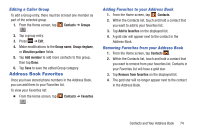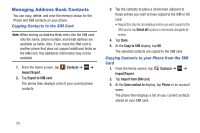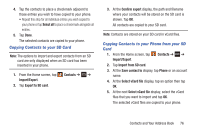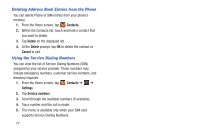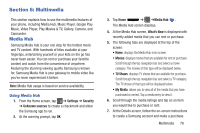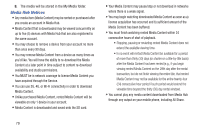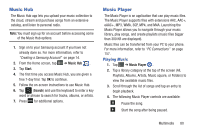Samsung SGH-I437Z User Manual - Page 80
Managing Address Book Contacts, Copying Contacts to the SIM Card
 |
View all Samsung SGH-I437Z manuals
Add to My Manuals
Save this manual to your list of manuals |
Page 80 highlights
Managing Address Book Contacts You can copy, delete, and view the memory status for the Phone and SIM contacts on your phone. Copying Contacts to the SIM Card Note: When storing an Address Book entry into the SIM card, only the name, phone number, and email address are available as fields. Also, if you move the SIM card to another phone that does not support additional fields on the SIM card, this additional information may not be available. 1. From the Home screen, tap Contacts ➔ ➔ Import/Export. 2. Tap Export to SIM card. The phone then displays a list of your current phone contacts. 3. Tap the contacts to place a checkmark adjacent to those entries you wish to have copied to the SIM or SD card. • Repeat this step for all individual entries you wish copied to the SIM card or tap Select all to place a checkmark alongside all entries. 4. Tap Done. 5. At the Copy to SIM display, tap OK. The selected contacts are copied to the SIM card. Copying Contacts to your Phone from the SIM Card 1. From the Home screen, tap Contacts ➔ ➔ Import/Export. 2. Tap Import from SIM card. 3. At the Save contact to display, tap Phone or an account name. The phone then displays a list of your current contacts stored on your SIM card. 75