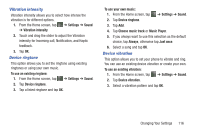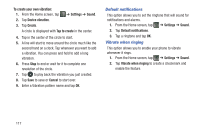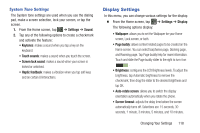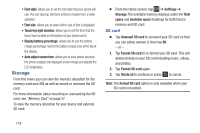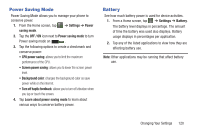Samsung SGH-I437Z User Manual - Page 120
Blocking Mode, Sound Settings, Volume, Settings, Always, Allowed contacts, Sound
 |
View all Samsung SGH-I437Z manuals
Add to My Manuals
Save this manual to your list of manuals |
Page 120 highlights
Blocking Mode When Blocking mode is enabled, notifications for selected features will be disabled. You will only receive notifications of incoming calls from people on your allowed list. 1. From the Home screen, tap ➔ Settings ➔ Blocking mode. 2. In a single motion touch and slide the Blocking mode slider to the right to turn it on ON . Confirm that the Blocking mode active icon appears in the Status bar. 3. Place a green checkmark adjacent to those features you would like to enable. Choose from: Disable incoming calls, Disable notifications, and Disable alarm and timer. 4. Configure a timeframe for these features to be active. Remove the checkmark from the Always field to configure the From and To time fields. 5. Tap Allowed contacts to assign those contacts that are exempted from these rules. Choose from None, All contacts, Favorites, or Custom. Allowed contacts will then appear in the Allowed contact list. Sound Settings From this menu you can control the sounds on the phone. • From the Home screen, tap ➔ Settings ➔ Sound. The following options display: Volume The Volume option allows you to change the volume for all phone sounds in one easy location. 1. From the Home screen, tap ➔ Settings ➔ Sound ➔ Volume. 2. Touch and drag the slider to adjust the sound volume for Media, Ringtone, Notifications, and System. 3. Tap OK. 115