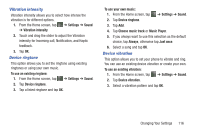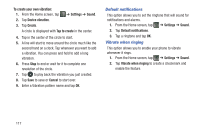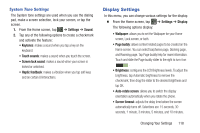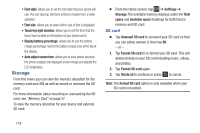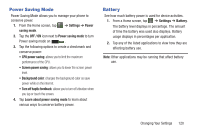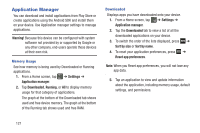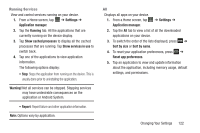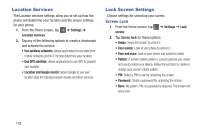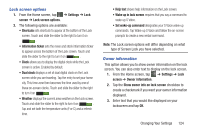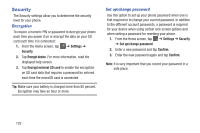Samsung SGH-I437Z User Manual - Page 125
Power Saving Mode, Battery, Settings, Power, saving mode, OFF / ON, Learn about power saving mode
 |
View all Samsung SGH-I437Z manuals
Add to My Manuals
Save this manual to your list of manuals |
Page 125 highlights
Power Saving Mode Power Saving Mode allows you to manage your phone to conserve power. 1. From the Home screen, tap ➔ Settings ➔ Power saving mode. 2. Tap the OFF / ON icon next to Power saving mode to turn Power saving mode on ON . 3. Tap the following options to create a checkmark and conserve power: • CPU power saving: allows you to limit the maximum performance of the CPU. • Screen power saving: allows you to lower the screen power level. • Background color: changes the background color so save power while on the internet. • Turn off haptic feedback: allows you to turn off vibration when you tap or touch the screen. 4. Tap Learn about power saving mode to learn about various ways to conserve battery power. Battery See how much battery power is used for device activities. 1. From a Home screen, tap ➔ Settings ➔ Battery. The battery level displays in percentage. The amount of time the battery was used also displays. Battery usage displays in percentages per application. 2. Tap any of the listed applications to view how they are affecting battery use. Note: Other applications may be running that affect battery use. Changing Your Settings 120