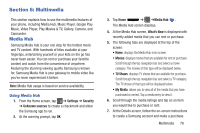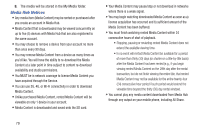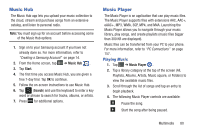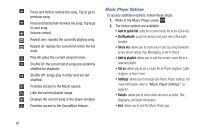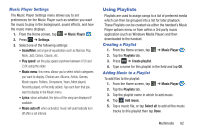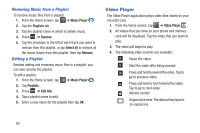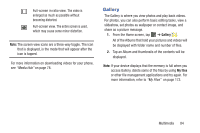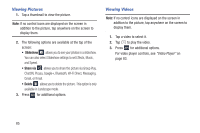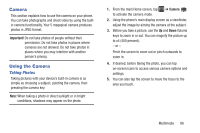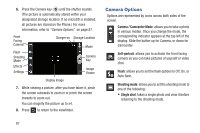Samsung SGH-I437Z User Manual - Page 88
Removing Music from a Playlist, Editing a Playlist, Video Player
 |
View all Samsung SGH-I437Z manuals
Add to My Manuals
Save this manual to your list of manuals |
Page 88 highlights
Removing Music from a Playlist To remove music files from a playlist: 1. From the Home screen, tap ➔ Music Player . 2. Tap the Playlists tab. 3. Tap the playlist name in which to delete music. 4. Press ➔ Remove. 5. Tap the checkbox to the left of each track you want to remove from this playlist, or tap Select all to remove all the music tracks from this playlist, then tap Remove. Editing a Playlist Besides adding and removing music files in a playlist, you can also rename the playlist. To edit a playlist: 1. From the Home screen, tap ➔ Music Player . 2. Tap Playlists. 3. Press ➔ Edit title. 4. Tap a playlist name to edit. 5. Enter a new name for the playlist then tap OK. Video Player The Video Player application plays video files stored on your microSD card. 1. From the Home screen, tap ➔ Video Player . 2. All videos that you have on your phone and memory card will be displayed. Tap the video that you want to play. 3. The video will begin to play. 4. The following video controls are available: Pause the video. Start the video after being paused. Press and hold to rewind the video. Tap to go to previous video. Press and hold to fast-forward the video. Tap to go to next video. Volume control. Original size view. The video will be played in its original size. 83