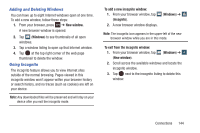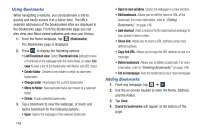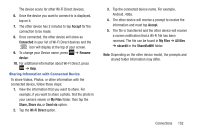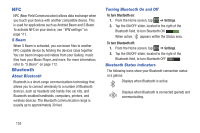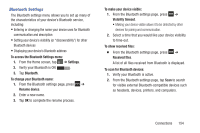Samsung SGH-I437Z User Manual - Page 154
Wi-Fi, About Wi-Fi, Turning Wi-Fi
 |
View all Samsung SGH-I437Z manuals
Add to My Manuals
Save this manual to your list of manuals |
Page 154 highlights
• Reset to default: Clears all browser data and resets all settings to default. Bandwidth management • Preload search results: Allows the browser to preload high confidence search results in the background to help speed up searches. • Page preloading: Allows the browser to preload pages in the background. • Load images: Allows web page images to be loaded along with the other text components of a loaded website. Labs • Quick controls: allows you to open quick controls and hide the app and URL bars by swiping your thumb from the left or right edge of the screen. • Full screen: allows you to access Full screen mode and hide the status bar. Wi-Fi About Wi-Fi Wi-Fi (short for "wireless fidelity") is a term used for certain types of Wireless Local Area Networks (WLAN). These device types use an 802.11 wireless specification to transmit and receive wireless data. Wi-Fi communication requires access to an existing and accessible Wireless Access Point (WAP). These WAPs can either be Open (unsecured) as within most Hot Spots, or Secured (requiring knowledge of the Router name and password). Turning Wi-Fi On By default, your device's Wi-Fi feature is turned on. Turning Wi-Fi on makes your device able to discover and connect to compatible in-range WAPs. 1. From the Home screen, tap ➔ Settings. 2. Tap the ON/OFF slider, located to the right of the Wi-Fi field, to turn Wi-Fi ON ON . 149