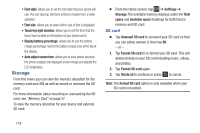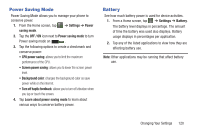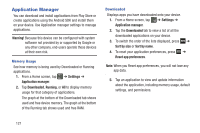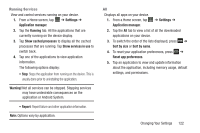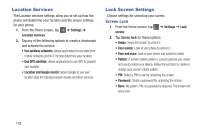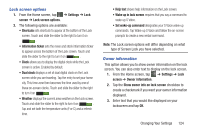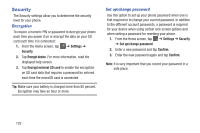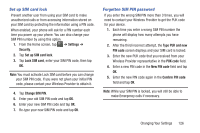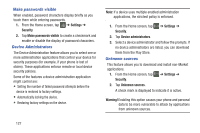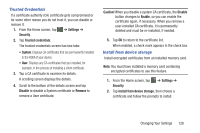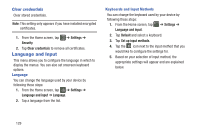Samsung SGH-I437Z User Manual - Page 129
Lock screen options, Owner information, Settings, screen, Show owner info on lock screen
 |
View all Samsung SGH-I437Z manuals
Add to My Manuals
Save this manual to your list of manuals |
Page 129 highlights
Lock screen options 1. From the Home screen, tap ➔ Settings ➔ Lock screen ➔ Lock screen options. 2. The following options are available: • Shortcuts sets shortcuts to appear at the bottom of the Lock screen. Touch and slide the slider to the right to turn it on ON . • Information ticker sets the news and stock information ticker to appear across the bottom of the Lock screen. Touch and slide the slider to the right to turn it on ON . • Clock allows you to display the digital clock while the Lock screen is active. Enabled by default. • Dual clock displays a set of dual digital clock on the Lock screen while you are traveling. Tap the entry to set your home city. This time zone then becomes the time used by one of these on-screen clocks. Touch and slide the slider to the right to turn it on ON . • Weather displays the current area weather on the Lock screen. Touch and slide the slider to the right to turn it on ON . Tap and set both the temperature units (F or C) and a refresh time. • Help text shows help information on the Lock screen. • Wake up in lock screen requires that you say a command to wake-up S Voice. • Set wake-up command designates your S Voice wake-up commands. Tap Wake-up S Voice and follow the on-screen prompts to create a new verbal command. Note: The Lock screen options will differ depending on what type of Screen Lock you have selected. Owner information This option allows you to show owner information on the lock screen. You can also enter text to display on the lock screen. 1. From the Home screen, tap ➔ Settings ➔ Lock screen ➔ Owner information. 2. Tap the Show owner info on lock screen checkbox to create a checkmark if you want your owner information displayed. 3. Enter text that you would like displayed on your lockscreen and tap OK. Changing Your Settings 124