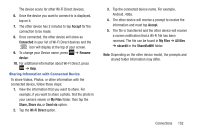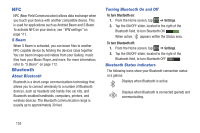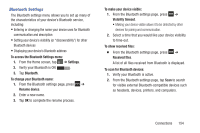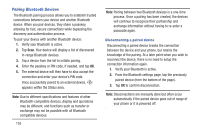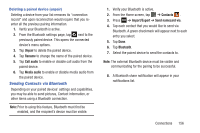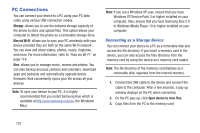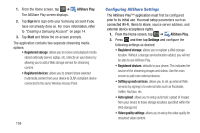Samsung SGH-I437Z User Manual - Page 159
Bluetooth Settings, Received files
 |
View all Samsung SGH-I437Z manuals
Add to My Manuals
Save this manual to your list of manuals |
Page 159 highlights
Bluetooth Settings The Bluetooth settings menu allows you to set up many of the characteristics of your device's Bluetooth service, including: • Entering or changing the name your device uses for Bluetooth communication and description • Setting your device's visibility (or "discoverability") for other Bluetooth devices • Displaying your device's Bluetooth address To access the Bluetooth Settings menu: 1. From the Home screen, tap ➔ Settings. 2. Verify your Bluetooth is ON ON . 3. Tap Bluetooth. To change your Bluetooth name: 1. From the Bluetooth settings page, press ➔ Rename device. 2. Enter a new name. 3. Tap OK to complete the rename process. To make your device visible: 1. From the Bluetooth settings page, press ➔ Visibility timeout. • Making your device visible allows it to be detected by other devices for pairing and communication. 2. Select a time that you would like your device visibility to time-out. To show received files: • From the Bluetooth settings page, press ➔ Received files. A list of all files received from Bluetooth is displayed. To scan for Bluetooth devices: 1. Verify your Bluetooth is active. 2. From the Bluetooth settings page, tap Scan to search for visible external Bluetooth-compatible devices such as headsets, devices, printers, and computers. Connections 154