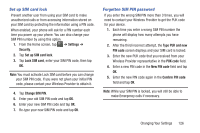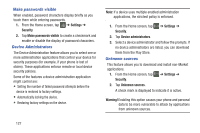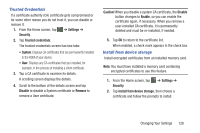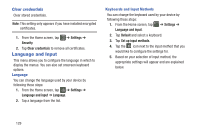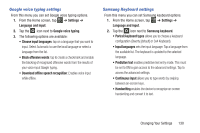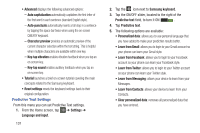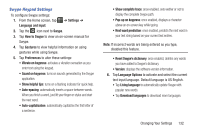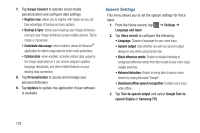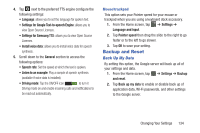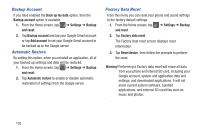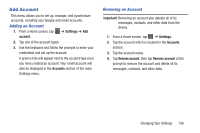Samsung SGH-I437Z User Manual - Page 136
Predictive Text Settings
 |
View all Samsung SGH-I437Z manuals
Add to My Manuals
Save this manual to your list of manuals |
Page 136 highlights
• Advanced displays the following advanced options: - Auto capitalization automatically capitalizes the first letter of the first word in each sentence (standard English style). - Auto-punctuate automatically inserts a full stop in a sentence by tapping the space bar twice when using the on-screen QWERTY keyboard. - Character preview provides an automatic preview of the current character selection within the text string. This is helpful when multiple characters are available within one key. - Key-tap vibration enables vibration feedback when you tap an on-screen key. - Key-tap sound enables auditory feedback when you tap an on-screen key. • Tutorial launches a brief on-screen tutorial covering the main concepts related to the Samsung keyboard. • Reset settings resets the keyboard settings back to their original configuration. Predictive Text Settings From this menu you can set Predictive Text settings. 1. From the Home screen, tap ➔ Settings ➔ Language and input. 131 2. Tap the icon next to Samsung keyboard. 3. Tap the ON/OFF slider, located to the right of the Predictive text field, to turn it ON ON . 4. Tap Predictive text. 5. The following options are available: • Personalized data: allows you to use personal language that you have added to make your prediction results better. • Learn from Gmail: allows you to login to your Gmail account so your phone can learn your Gmail style. • Learn from Facebook: allows you to login to your Facebook account so your phone can learn your Facebook style. • Learn from Twitter: allows you to login to your Twitter account so your phone can learn your Twitter style. • Learn from Messaging: allows your device to learn from your Messages. • Learn from Contacts: allows your device to learn from your Contacts. • Clear personalized data: removes all personalized data that you have entered.