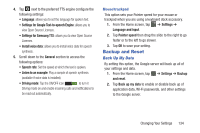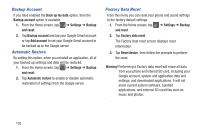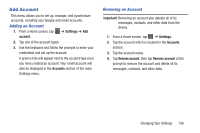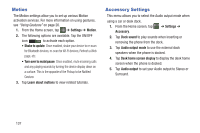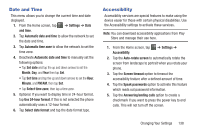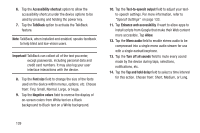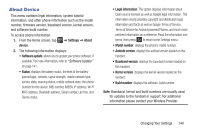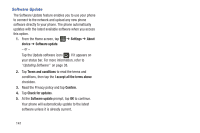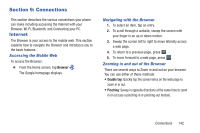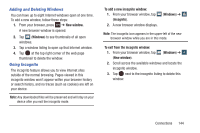Samsung SGH-I437Z User Manual - Page 144
from: Tiny, Small, Normal, Large, or Huge., Text-to-speech output
 |
View all Samsung SGH-I437Z manuals
Add to My Manuals
Save this manual to your list of manuals |
Page 144 highlights
6. Tap the Accessibility shortcut option to allow the accessibility shortcut under the device options to be used by pressing and holding the power key. 7. Tap the TalkBack option to activate the TalkBack feature. Note: TalkBack, when installed and enabled, speaks feedback to help blind and low-vision users. Important! TalkBack can collect all of the text you enter, except passwords, including personal data and credit card numbers. It may also log your user interface interactions with the device. 8. Tap the Font size field to change the size of the fonts used on the device within menus, options, etc. Choose from: Tiny, Small, Normal, Large, or Huge. 9. Tap the Negative colors field to reverse the display of on-screen colors from White text on a Black background to Black text on a White background. 10. Tap the Text-to-speech output field to adjust your textto-speech settings. For more information, refer to "Speech Settings" on page 133. 11. Tap Enhance web accessibility if want to allow apps to install scripts from Google that make their Web content more accessible. Tap Allow. 12. Tap the Mono audio field to enable stereo audio to be compressed into a single mono audio stream for use with a single earbud/earphone. 13. Tap the Turn off all sounds field to mute every sound made by the device during taps, selections, notifications, etc. 14. Tap the Tap and hold delay field to select a time interval for this action. Choose from: Short, Medium, or Long. 139