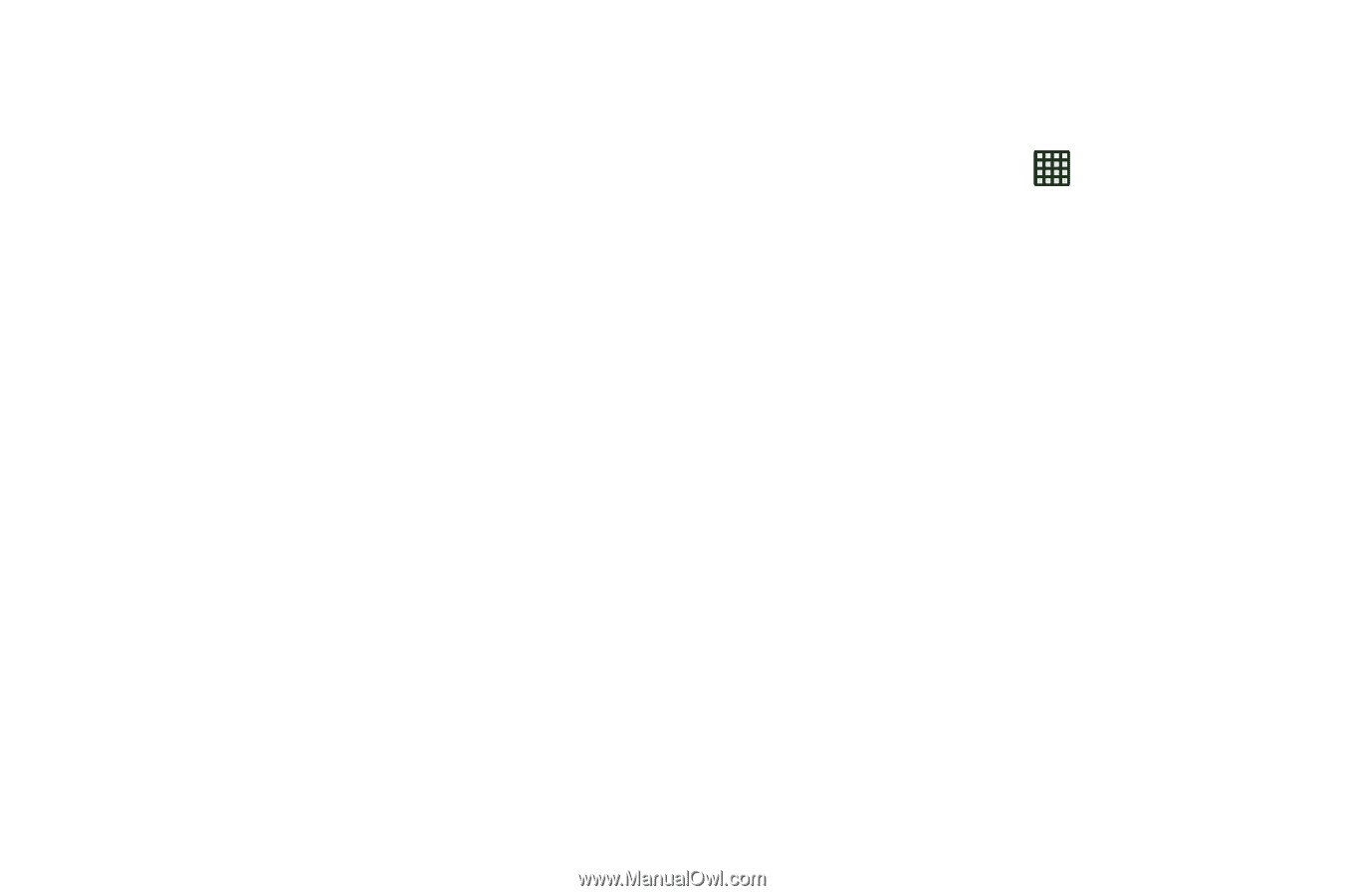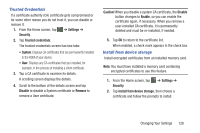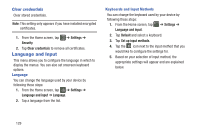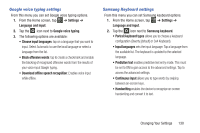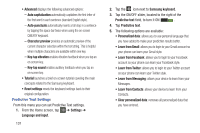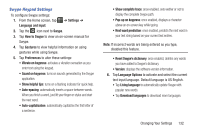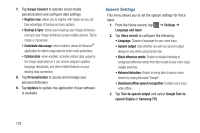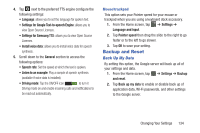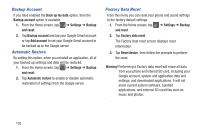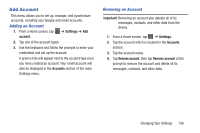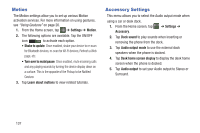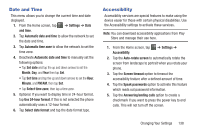Samsung SGH-I437Z User Manual - Page 138
Speech Settings, Google Text-to
 |
View all Samsung SGH-I437Z manuals
Add to My Manuals
Save this manual to your list of manuals |
Page 138 highlights
7. Tap Swype Connect to activate social media personalization and configure data settings. • Register now: allows you to register with Swype so you can take advantage of backup and sync options. • Backup & Sync: allows you to backup your Swype dictionary and sync your Swype dictionary across multiple devices. Tap to create a checkmark. • Contribute data usage: when enabled, allows the Nuance® application to collect usage data for better word predictions. • Cellular data: when enabled, activates cellular data usage by the Swype application so it can receive program updates, language downloads, and other related features via your existing data connection. 8. Tap Personalization to access and manage your personal dictionary. 9. Tap Updates to update the application if new software is available. Speech Settings This menu allows you to set the speech settings for Voice input. 1. From the Home screen, tap ➔ Settings ➔ Language and input. 2. Tap Voice search to configure the following: • Language: Choose a language for your voice input. • Speech output: Sets whether you will use speech output always or only when using hands-free. • Block offensive words: Enable or disable blocking of recognized offensive words from the results of your voice-input Google searches. • Hotword detection: Enable to being able to launch voice search by saying the word "Google". • Download offline speech recognition: Enables voice input while offline. 3. Tap Text-to-speech output and select Google Text-to speech Engine or Samsung TTS. 133