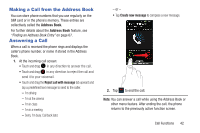Samsung SGH-I437Z User Manual - Page 52
Options During a Call, Adjusting the Call Volume, In-Call Options
 |
View all Samsung SGH-I437Z manuals
Add to My Manuals
Save this manual to your list of manuals |
Page 52 highlights
Options During a Call Your phone provides a number of control functions that you can use during a call. Adjusting the Call Volume During a call, to adjust the earpiece volume, use the Volume keys on the left side of the phone. • Press the Up volume key to increase the volume level and press the Down volume key to decrease the volume level. From the Home screen, you can also adjust the ringer volume using these same keys. In-Call Options During an active call there are several functions available by tapping a corresponding on-screen button. • Hold: place the current active call on hold. • Add call: displays the dialer so you can call another person. • Keypad: displays the on-screen keypad, where you can enter number using DTMF (Dual Tone Multi-Frequency). • End call: terminates the call. • Speaker: routes the phone's audio through either the speaker or through the earpiece. 47 - Tap Speaker to route the audio through the speaker. (You can adjust the speaker volume using the volume keys.) A green line will appear under the Speaker button. - Tap Speaker again to use the phone's earpiece (see "Using the Speakerphone During an Active Call" on page 50). The green line will disappear when Speaker is not activated. • Mute/Unmute turn the onboard microphone either on or off. - Tap Mute during a call to mute the microphone. A green line will appear under the Mute button. - Tap Mute again to unmute the microphone. The green line will disappear when Mute is not activated. • Headset connects to a Bluetooth headset. - Tap Headset during a call to activate a Bluetooth headset. A green line will appear under the Headset button. - Tap Headset again to de-activate the Bluetooth headset. The green line will disappear when the Headset is not activated. • Press for more options: - Contacts: allows you to go to your Contact list. - Message: allows you to send a message during a call. - Memo: allows you to jot down a memo during a call. - Noise reduction on/off: allows you to turn on the Noise reduction feature when you are in a noisy area. Turn it off when not needed to conserve battery power.