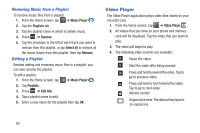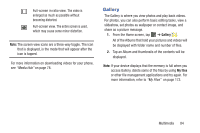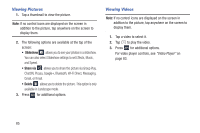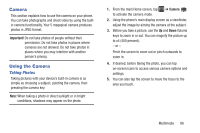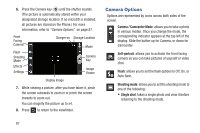Samsung SGH-I437Z User Manual - Page 93
Scene mode, Edit shortcuts
 |
View all Samsung SGH-I437Z manuals
Add to My Manuals
Save this manual to your list of manuals |
Page 93 highlights
• Panorama: takes a landscape photo by taking an initial photo and then adding additional images to itself. The guide box lets you view the area where the second part of the panoramic picture should fall within. • Smile shot: the camera focuses on the face of your subject. Once the camera detects the person's smile, it takes the picture. • Cartoon: gives your photo a cartoon look. Effects: allows you to change the color tone or apply special effects to the photo. Options include: No effect, Black and white, Sepia, and Negative. Settings: Edit shortcuts: allows you to set shortcut icons for the settings that you use the most. Self-portrait: allows you to set the front camera so you can take pictures of yourself. Flash: allows you to set the flash options to Off, On, or Auto flash. Shooting mode: allows you to set the shooting mode. Settings: (continued) Effects: allows you to change the color tone or apply special effects to the photo. Options include: No effect, Black and white, Sepia, and Negative. Scene mode: allows you to set the Scene to help take the best pictures possible. Options include None, Portrait, Landscape, Sports, Party/Indoor, Beach/Snow, Sunset, Dawn, Autumn color, Text, Candlelight, Firework, Backlight, and Night. Exposure value: allows you to adjust the brightness level by moving the slider. Focus mode: allows you to set this option to Auto focus or Macro. Use Macro mode to take close-up pictures. Timer: allows you to set a timer for how long to wait before taking a picture. Options include: Off, 2 sec, 5 sec, and 10 sec. Resolution: allows you to set the image size to either: 5M (2560x1920), W4M (2560x1536), 3.2M (2048x1536), W2.4M (2048x1232), W0.4M (800x480), or 0.3M (640x480). Multimedia 88