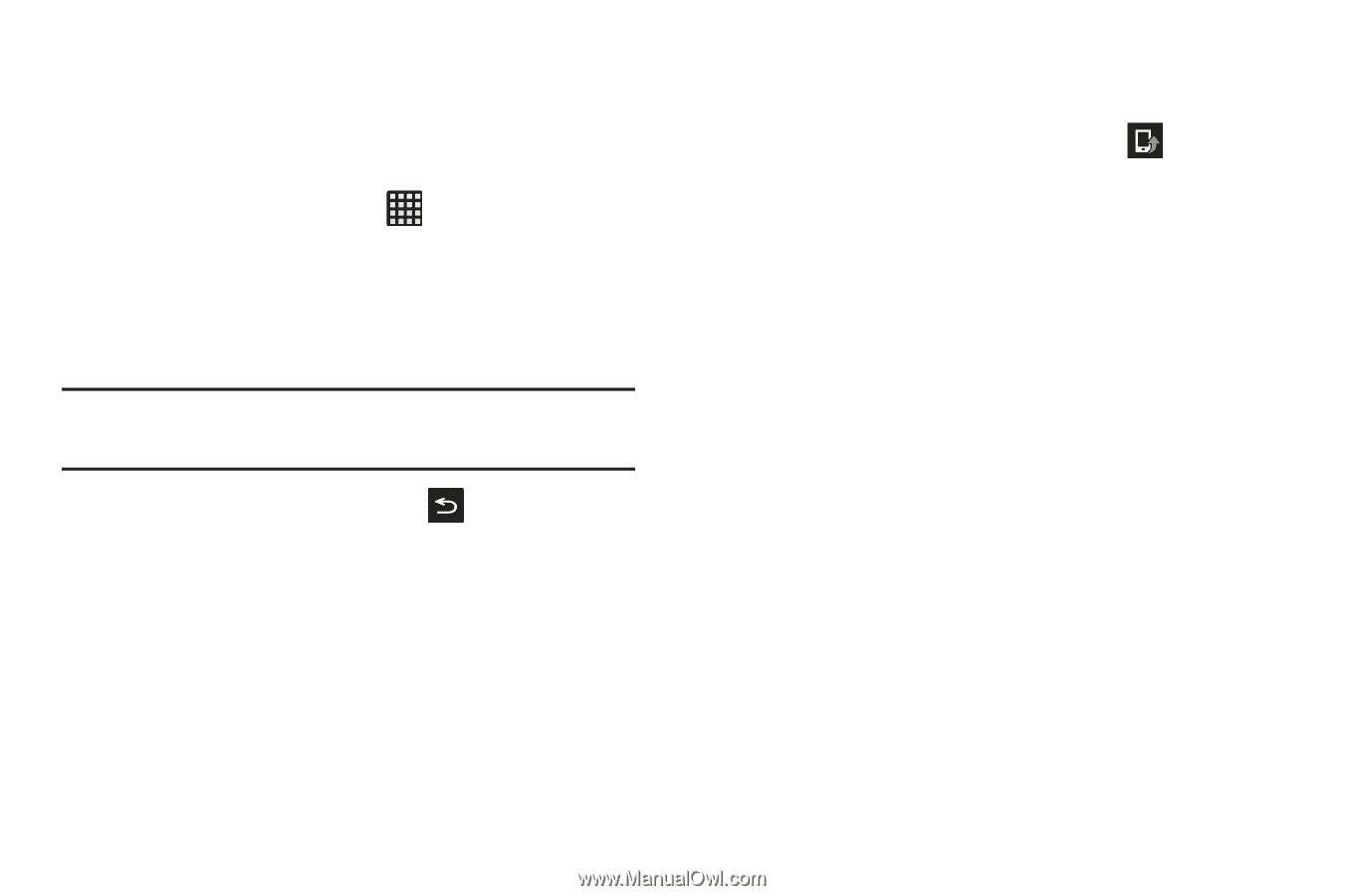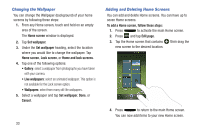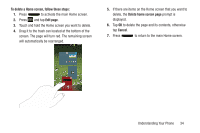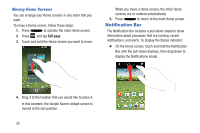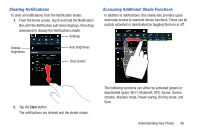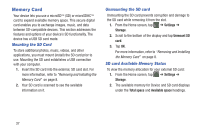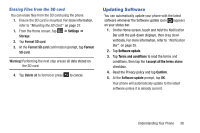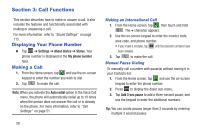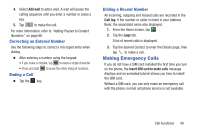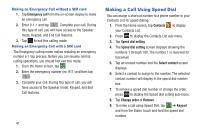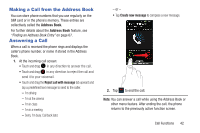Samsung SGH-I437Z User Manual - Page 43
Erasing Files from the SD card, Updating Software
 |
View all Samsung SGH-I437Z manuals
Add to My Manuals
Save this manual to your list of manuals |
Page 43 highlights
Erasing Files from the SD card You can erase files from the SD card using the phone. 1. Ensure the SD card is mounted. For more information, refer to "Mounting the SD Card" on page 37. 1. From the Home screen, tap ➔ Settings ➔ Storage. 2. Tap Format SD card. 3. At the Format SD card confirmation prompt, tap Format SD card. Warning! Performing the next step erases all data stored on the SD card. 4. Tap Delete all to format or press to cancel. Updating Software You can automatically update your phone with the latest software whenever the Software update icon ( )appears on your status bar. 1. On the Home screen, touch and hold the Notification Bar until the pull-down displays, then drag down vertically. For more information, refer to "Notification Bar" on page 35. 2. Tap Software update. 3. Tap Terms and conditions to read the terms and conditions, then tap the I accept all the terms above checkbox. 4. Read the Privacy policy and tap Confirm. 5. At the Software update prompt, tap OK. Your phone will automatically update to the latest software unless it is already current. Understanding Your Phone 38