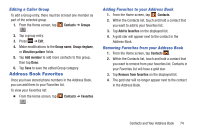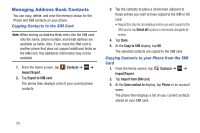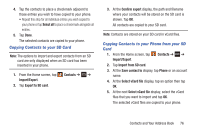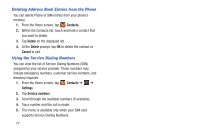Samsung SGH-I437Z User Manual - Page 77
Options at Selected Contact Screen, Contacts, Print contact info, Add shortcut to Home
 |
View all Samsung SGH-I437Z manuals
Add to My Manuals
Save this manual to your list of manuals |
Page 77 highlights
Options at Selected Contact Screen 1. From the Home screen, tap Contacts. 2. Tap a contact and at the contact's display screen, press . 3. The following options are displayed: • History: allows you to view the phone and message history for the contact. • Edit: allows you to edit the contact's information. • Delete: allows you to delete the contact from your Address Book. • Join contact: allows you to join contacts with other contacts (only displays when contact is saved to SIM). • Separate contact: allows you to separate contacts that have been joined. If the contact has not been joined, this option will not display. • Mark as default: when you have multiple contacts linked together, you can mark one of them as default (only displays when contact is saved to the phone). For more information, refer to "Marking a Contact as Default" on page 70. • Share namecard via: allows you to send the contact's information via Bluetooth, ChatON, Email, Gmail, Messaging, or Wi-Fi Direct. • Assign speed dial: allows you to assign this contact to your speed dial list. For more information, refer to "Making a Call Using Speed Dial" on page 41. • Add to/Remove from reject list: allows you to add or remove the contact from your reject list. If they call while being on the reject list, the call will be sent directly to voice mail. • Print contact info: allows you to print the contact's namecard to a Samsung printer using Wi-Fi. • Add shortcut to Home: allows you to place a shortcut for this contact on your Home screen. Contacts and Your Address Book 72