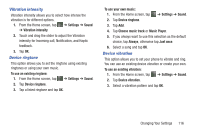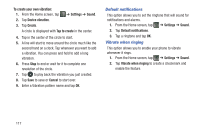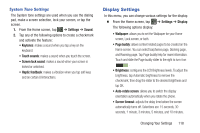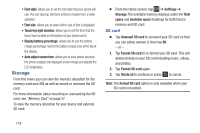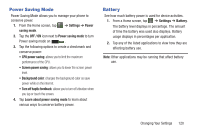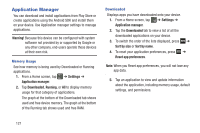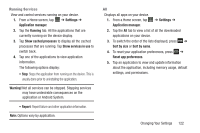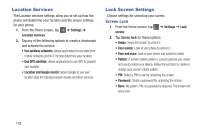Samsung SGH-I437Z User Manual - Page 123
System Tone Settings, Display Settings
 |
View all Samsung SGH-I437Z manuals
Add to My Manuals
Save this manual to your list of manuals |
Page 123 highlights
System Tone Settings The System tone settings are used when you use the dialing pad, make a screen selection, lock your screen, or tap the screen. 1. From the Home screen, tap ➔ Settings ➔ Sound. 2. Tap any of the following options to create a checkmark and activate the feature: • Keytones: makes a sound when you tap a key on the keyboard. • Touch sounds: makes a sound when you touch the screen. • Screen lock sound: makes a sound when your screen is locked or unlocked. • Haptic feedback: makes a vibration when you tap soft keys and on certain UI interactions. Display Settings In this menu, you can change various settings for the display. • From the Home screen, tap ➔ Settings ➔ Display. The following options display: • Wallpaper: allows you to set the Wallpaper for your Home screen, Lock screen, or both. • Page buddy: allows context related pages to be created on the Home screen. You can select Earphones page, Docking page, and Roaming page. Tap Page buddy help for more information. Touch and slide the Page buddy slider to the right to turn it on ON . • Brightness: configures the LCD Brightness levels. To adjust the brightness, tap Automatic brightness to remove the checkmark, then drag the slider to the desired brightness and tap OK. • Auto-rotate screen: allows you to switch the display orientation automatically when you rotate the phone. • Screen timeout: adjusts the delay time before the screen automatically turns off. Selections are: 15 seconds, 30 seconds, 1 minute, 3 minutes, 5 minutes, and 10 minutes. Changing Your Settings 118