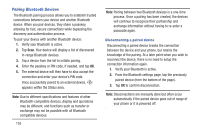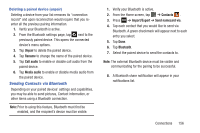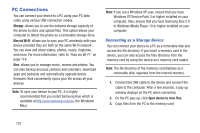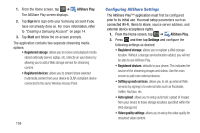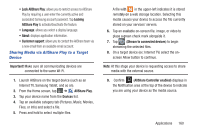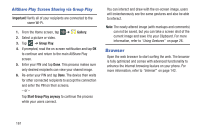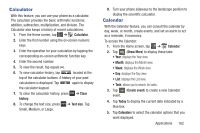Samsung SGH-I437Z User Manual - Page 165
Sharing Media via AllShare Play to a Target Device, ream to connected devices, Locking, AllShare Play
 |
View all Samsung SGH-I437Z manuals
Add to My Manuals
Save this manual to your list of manuals |
Page 165 highlights
• Lock AllShare Play: allows you to restrict access to AllShare Play by requiring a user enter the currently active and associated Samsung account password. Tap Locking AllShare Play to activate/deactivate the feature. • Language: allows you select a display language. • About: displays application information. • Customer support: allows you to contact the AllShare team via a new email from an available email account. Sharing Media via AllShare Play to a Target Device Important! Make sure all communicating devices are connected to the same Wi-Fi. 1. Launch AllShare on the target device (such as an Internet TV, Samsung Tablet, and so on). 2. From the Home screen, tap ➔ AllShare Play. 3. Tap your device name from the Devices list. 4. Tap an available category tab (Pictures, Music, Movies, Files, or Info) and select a file. 5. Press and hold to select multiple files. A file with in the upper-left indicates it is stored remotely on a web storage location. Selecting this media causes your device to access the file currently stored on your services' servers. 6. Tap an available on-screen file, image, or video to place a green check mark alongside it. 7. Tap 2 (Stream to connected devices) to begin streaming the selected files. 8. On a target device (ex: Internet TV) select the onscreen Allow button to continue. Note: At this stage your device is requesting access to share media with the external source. 9. Confirm (AllShare Controller enabled) displays in the Notification area at the top of the device to indicate you are using your device as the media source. Applications 160