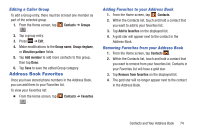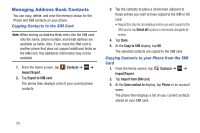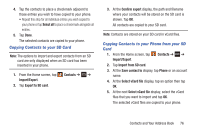Samsung SGH-I437Z User Manual - Page 76
Address Book Options, Options in Address Book
 |
View all Samsung SGH-I437Z manuals
Add to My Manuals
Save this manual to your list of manuals |
Page 76 highlights
Address Book Options You can access Address Book options while at the main Address Book page or while in the details page for a specific entry. Options in Address Book 1. From the Home screen, tap . Contacts then press 2. The following options are displayed: • Delete: allows you to delete 1 or more of your contacts. • Import/Export: allows you to move contacts to or from your memory card or USB storage. You can also send a namecard via Bluetooth, ChatON, Email, Gmail, Messaging, or Wi-Fi Direct. • Merge with Samsung: allows you to merge your contacts together with your Samsung account contacts. • Merge with Google: allows you to merge your contacts together with your Google account contacts. • Accounts: allows you to add and manage your Samsung, ChatON, Google, LDAP (Lightweight Directory Access Protocol), and Microsoft Exchange ActiveSync accounts. Tap Add account and then follow the on-screen instructions. 71 • Speed dial setting: allows you to set up speed-dialing. For more information, refer to "Making a Call Using Speed Dial" on page 41. • Send email: allows you to send an email using your Google account. • Send message: allows you to send a text or picture message. • Contacts to display: You can choose to display all of your contacts or only display contacts on your Phone, SIM, or contacts stored to other accounts. You can also tap Customized list to change other options on how your contacts are displayed. • Settings: allows you to choose set the following options: - Only contacts with phones: allows you to only display contacts that have phone numbers. - List by: allows you to sort by First name or Last name. - Display contacts by: allows you to sort by First name or Last name first. - Service numbers: allows you to display or edit your service numbers. - Contact sharing settings: allows you to set up how to send contacts via Bluetooth in the form of namecards.