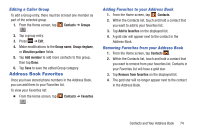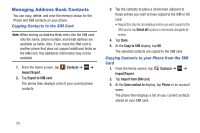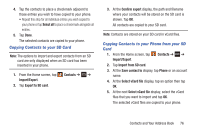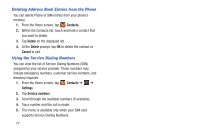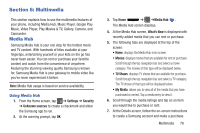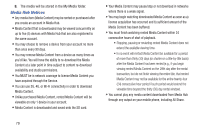Samsung SGH-I437Z User Manual - Page 79
Editing a Caller Group, Address Book Favorites, Adding Favorites to your Address Book
 |
View all Samsung SGH-I437Z manuals
Add to My Manuals
Save this manual to your list of manuals |
Page 79 highlights
Editing a Caller Group To edit a Group entry, there must be at least one member as part of the selected group. 1. From the Home screen, tap Contacts ➔ Groups . Groups 2. Tap a group entry. 3. Press ➔ Edit. 4. Make modifications to the Group name, Group ringtone, or Vibration pattern fields. 5. Tap Add member to add more contacts to this group, then tap Done. 6. Tap Save to save the edited Group category. Address Book Favorites Once you have stored phone numbers in the Address Book, you can add them to your Favorites list. To view your Favorites list: • From the Home screen, tap . Favorites Contacts ➔ Favorites Adding Favorites to your Address Book 1. From the Home screen, tap Contacts. 2. Within the Contacts list, touch and hold a contact that you want to add to your favorites list. 3. Tap Add to favorites on the displayed list. 4. A gold star will appear next to the contact in the Address Book. Removing Favorites from your Address Book 1. From the Home screen, tap Contacts . 2. Within the Contacts list, touch and hold a contact that you want to remove from your favorites list. Contacts in your Favorites list will have a gold star. 3. Tap Remove from favorites on the displayed list. 4. The gold star will no longer appear next to the contact in the Address Book. Contacts and Your Address Book 74