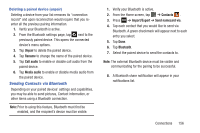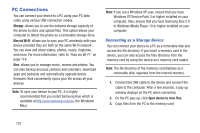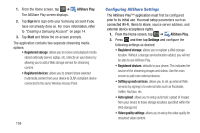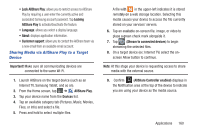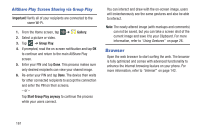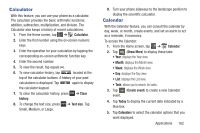Samsung SGH-I437Z User Manual - Page 166
AllShare Play Screen Sharing via Group Play, Browser
 |
View all Samsung SGH-I437Z manuals
Add to My Manuals
Save this manual to your list of manuals |
Page 166 highlights
AllShare Play Screen Sharing via Group Play Important! Verify all of your recipients are connected to the same Wi-Fi. 1. From the Home screen, tap ➔ Gallery. 2. Select a picture or video. 3. Tap ➔ Group Play. 4. If prompted, read the on-screen notification and tap OK to continue and return to the main AllShare Play screen. 5. Enter your PIN and tap Done. This process makes sure only desired recipients can view your shared image. 6. Re-enter your PIN and tap Done. The device then waits for other connected recipients to accept the connection and enter the PIN on their screens. - or - Tap Start Group Play anyway to continue the process while your users connect. You can interact and draw with the on-screen image, users will instantaneously see the same gestures and also be able to interact. Note: The newly altered image (with markups and comments) can not be saved, but you can take a screen shot of the current image and save it to your Clipboard. For more information, refer to "Using Gestures" on page 26. Browser Open the web browser to start surfing the web. The browser is fully optimized and comes with advanced functionality to enhance the Internet browsing feature on your phone. For more information, refer to "Internet" on page 142. 161