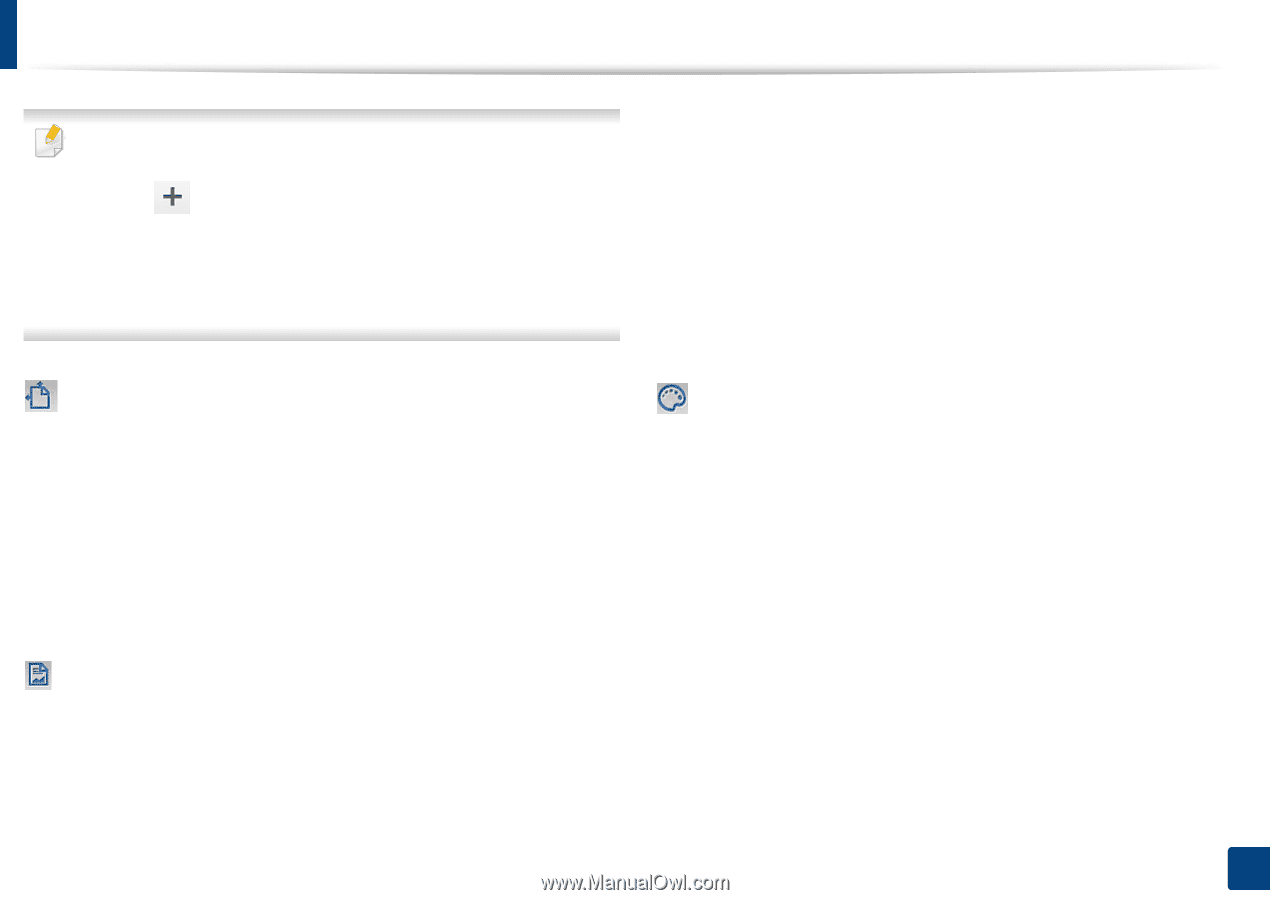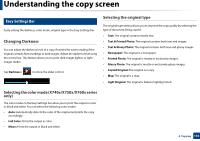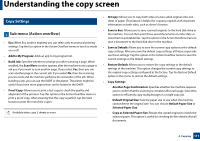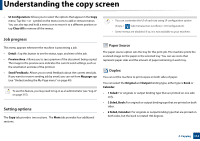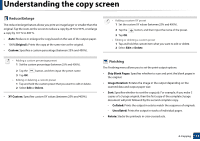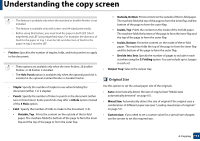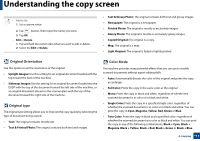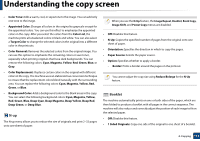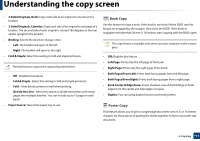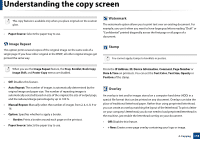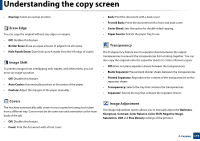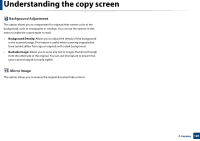Samsung SL-K7600LX User Guide - Page 115
Original Orientation, Original type, Color Mode
 |
View all Samsung SL-K7600LX manuals
Add to My Manuals
Save this manual to your list of manuals |
Page 115 highlights
Understanding the copy screen • Add to list 1 Set a custom value. 2 Tap button, then input the name you want. 3 Tap OK. • Edit or Delete 1 Tap and hold the custom item what you want to edit or delete. 2 Select the Edit or Delete. • Text & Glossy Photo: The original contains both text and glossy images. • Newspaper: The original is a newspaper. • Printed Photo: The original is mostly or exclusively images. • Glossy Photo: The original is mostly or exclusively glossy images. • Copied Original: The original is a copy. • Map: The original is a map. • Light Original: The original is faded or lightly printed. Original Orientation Use this option to set the orientation of the original. • Upright Images: Use this setting for an original document loaded with the top toward the back of the machine. • Sideways Images: Use this setting for an original document loaded into the DSDF with the top of the document toward the left side of the machine, or an original document placed on the scanner glass with the top of the document toward the right side of the machine. Original type The original type setting allows you to improve the copy quality by selecting the type of document being copied. • Text: The original contains mostly text. • Text & Printed Photo: The original contains both text and images. Color Mode The machine provides many powerful effects that you can use to modify scanned documents without expert editing skills. • Auto: Automatically detects the color of the original and prints the copy accordingly. • Full Color: Prints the copy in the same color as the original. • Mono: Prints the copy in black and white, regardless of whether the scanned document is in color or in black and white. • Single Color: Prints the copy in a specified single color, regardless of whether the scanned document is in color or in black and white. You can print the copy in Cyan, Magenta, Yellow, Red, Green or Blue. • Twin Color: Prints the copy in black and a specified color, regardless of whether the scanned document is in color or black and white. You can print the copy in any of the following combinations: Black + Cyan, Black + Magenta, Black + Yellow, Black + Red, Black + Green or Black + Blue. 4. Copying 115