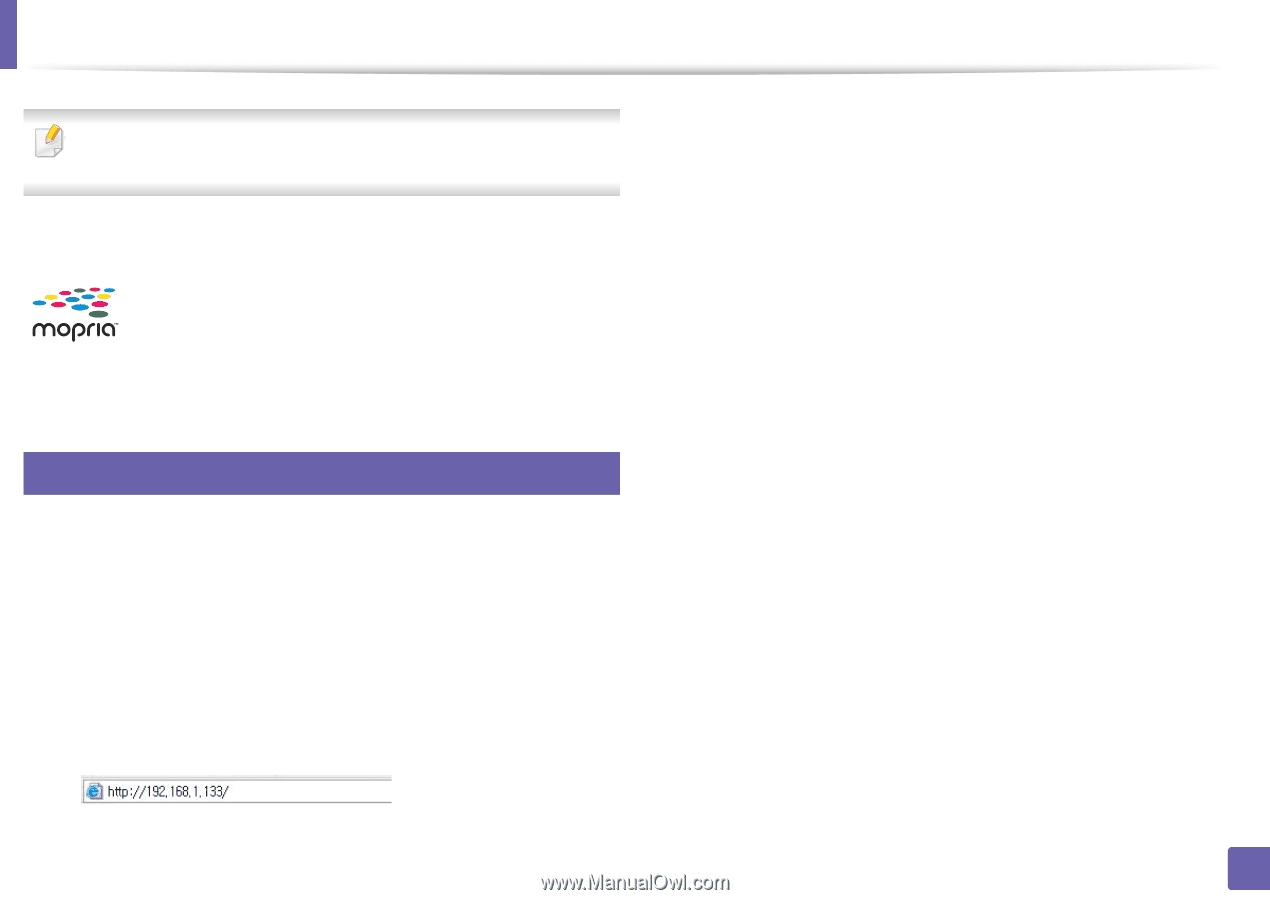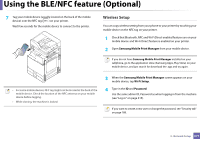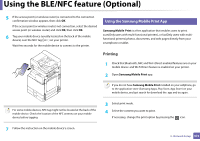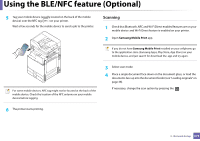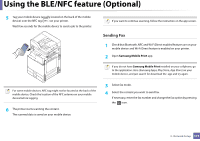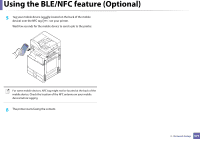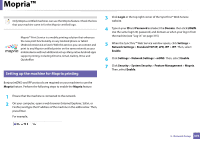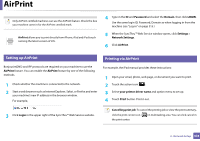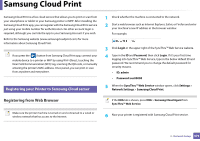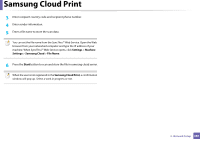Samsung SL-K7600LX User Guide - Page 376
Mopria™
 |
View all Samsung SL-K7600LX manuals
Add to My Manuals
Save this manual to your list of manuals |
Page 376 highlights
Mopria™ Only Mopria-certified machines can use the Mopria feature. Check the box that your machine came in for the Mopria-certified logo. Mopria™ Print Service is a mobile printing solution that enhances the new print functionality on any Android phone or tablet (Android version 4.4 or later). With this service, you can connect and print to any Mopria-certified printer on the same network as your mobile device without additional set-up. Many native Android apps support printing, including Chrome, Gmail, Gallery, Drive and Quickoffice. 24 Setting up the machine for Mopria printing Bonjour(mDNS) and IPP protocols are required on your machine to use the Mopria feature. Perform the following steps to enable the Mopria feature. 1 Ensure that the machine is connected to the network. 2 On your computer, open a web browser (Internet Explorer, Safari, or Firefox) and type the IP address of the machine in the address bar. Then, press Enter. For example, 3 Click Login in the top right corner of the SyncThru™ Web Service website. 4 Type in your ID and Password and select the Domain. then click LOGIN. Use the same login ID, password, and domain as when your log in from the machine (see "Log-in" on page 315.) 5 When the SyncThru™ Web Service window opens, click Settings > Network Settings > Standard TCP/IP, LPR, IPP > IPP. Then, select Enable. 6 Click Settings > Network Settings > mDNS. Then, select Enable. 7 Click Security > System Security > Feature Management > Mopria. Then, select Enable. 3. Network Setup 376