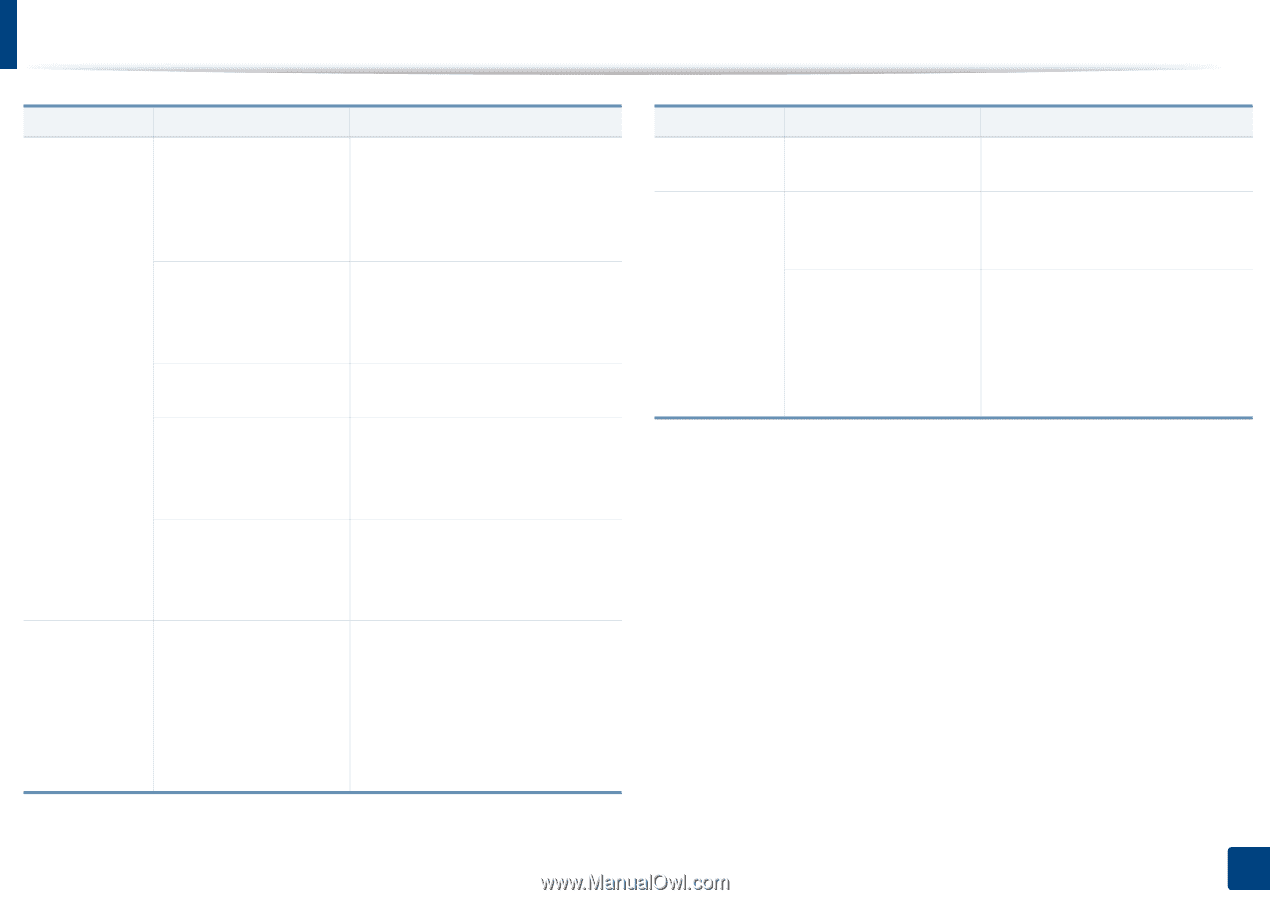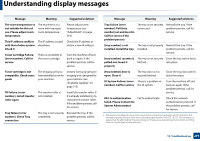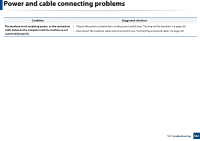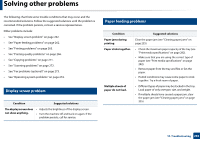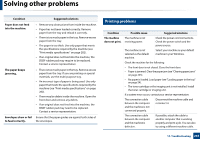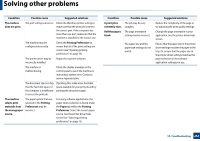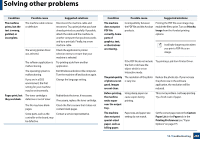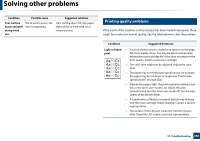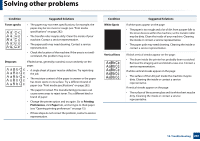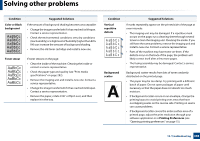Samsung SL-K7600LX User Guide - Page 264
Printing Preferences
 |
View all Samsung SL-K7600LX manuals
Add to My Manuals
Save this manual to your list of manuals |
Page 264 highlights
Solving other problems Condition Possible cause Suggested solutions The machine does not print. The port setting is incorrect. Check the Windows printer setting to make sure that the print job is sent to the correct port. If the computer has more than one port, make sure that the machine is attached to the correct one. The machine may be configured incorrectly. Check the Printing Preferences to ensure that all of the print settings are correct (see "Opening printing preferences" on page 75). The printer driver may be Repair the machine software. incorrectly installed. The machine is malfunctioning. Check the display message on the control panel to see if the machine is indicating a system error. Contact a service representative. The document size is so big that the hard disk space of the computer is insufficient to access the print job. If printing GUI, make more hard disk space available for your print job and try printing the document again. The machine selects print materials from the wrong paper source. The paper option that was selected in the Printing Preferences may be incorrect. For many software applications, the paper source selection is found under the Paper tab within the Printing Preferences. Select the correct paper source. See the printer driver help screen (see "Opening printing preferences" on page 75). Condition Possible cause A print job is The job may be very extremely slow. complex. Half the page is The page orientation blank. setting may be incorrect. The paper size and the paper size settings do not match. Suggested solutions Reduce the complexity of the page or try adjusting the print quality settings. Change the page orientation in your application. See the printer driver help screen. Ensure that the paper size in the printer driver settings matches the paper in the tray. Or, ensure that the paper size in the printer driver settings matches the paper selection in the software application settings you use. 10. Troubleshooting 264