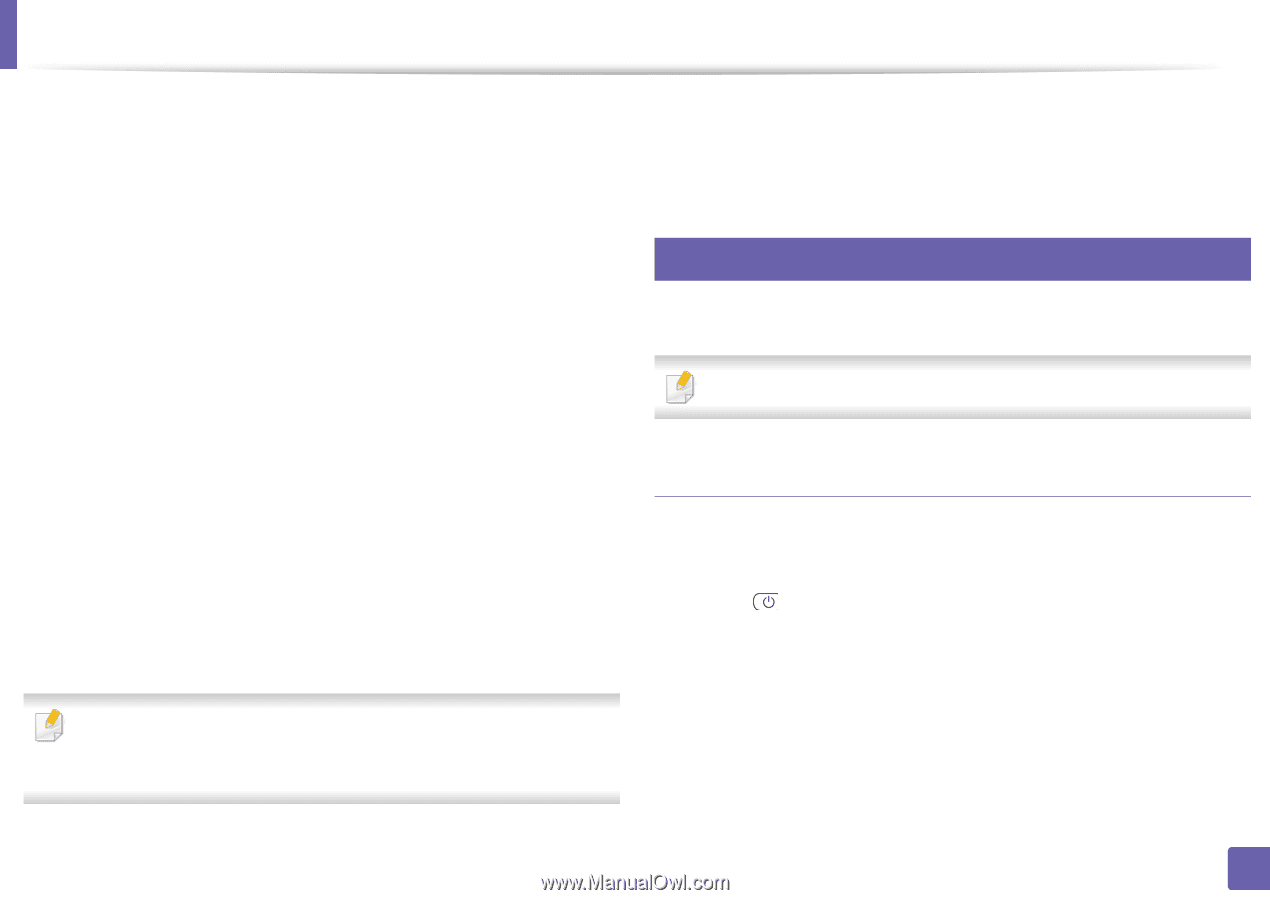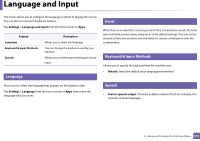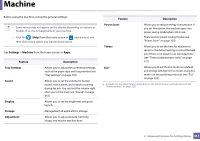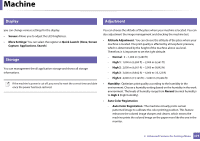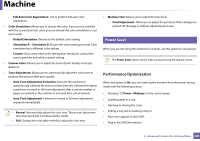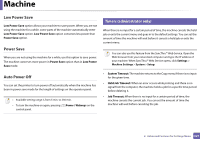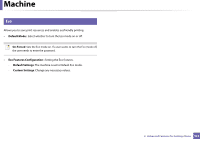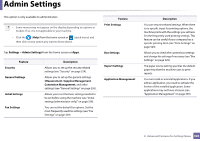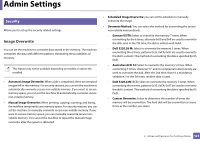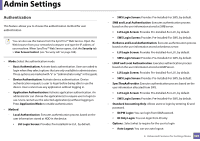Samsung SL-K7600LX User Guide - Page 320
Performance Optimization
 |
View all Samsung SL-K7600LX manuals
Add to My Manuals
Save this manual to your list of manuals |
Page 320 highlights
Machine - Full Auto Color Registration : Set to perform full auto color registration. • Color Simulation: Allows you to choose the color. If you are not satisfied with the current printout color, you can choose the color simulation to suit your needs. - Default Simulation: Returns to the default color setting. - Simulation A ~ Simulation D: Choose the color setting you want. Each simulation has a different color setting. - Custom: If you want other color setting than the above, contact the service provider and ask for custom setting. • Custom Color: Allows you to adjust the level of print density and copy darkness. • Tone Adjustment: Allows you to automatically adjust the color tone to produce the best possible print quality. - Auto Tone Adjustment Activation: Instructs the machine to automatically calibrate the tone at certain intervals. Activate this option to perform a normal or full tone adjustment after a certain number or pages are printed or the machine is not used for a certain period. - Auto Tone Adjustment: Performs a normal or full tone adjustment sequence immediately. • Normal: Automatically adjusts the color tone. This process takes more time than Quick, but it produces better results. • Full: Changes the color table entirely to adjust the color tone. • Machine Test: Allows you to adjust the tone level. - Print Adjustment : Allows you to adjust the print area. When images are printed off the page or shifted, adjust the print area. 10 Power Saver When you are not using the machine for a while, use this option to save power. The Power Save option can be wake up by pressing the display screen. Performance Optimization When this option is On, you can wake up the machine from the power saving mode with the following actions: • Pressing (Power / Wakeup) on the control panel. • Loading paper in a tray. • Opening or closing the cover. • Pulling a tray out or pushing a tray in. • Place the originals in the DSDF. • Plug in the USB Drive device. 2. Advanced Features for Settings Menu 320