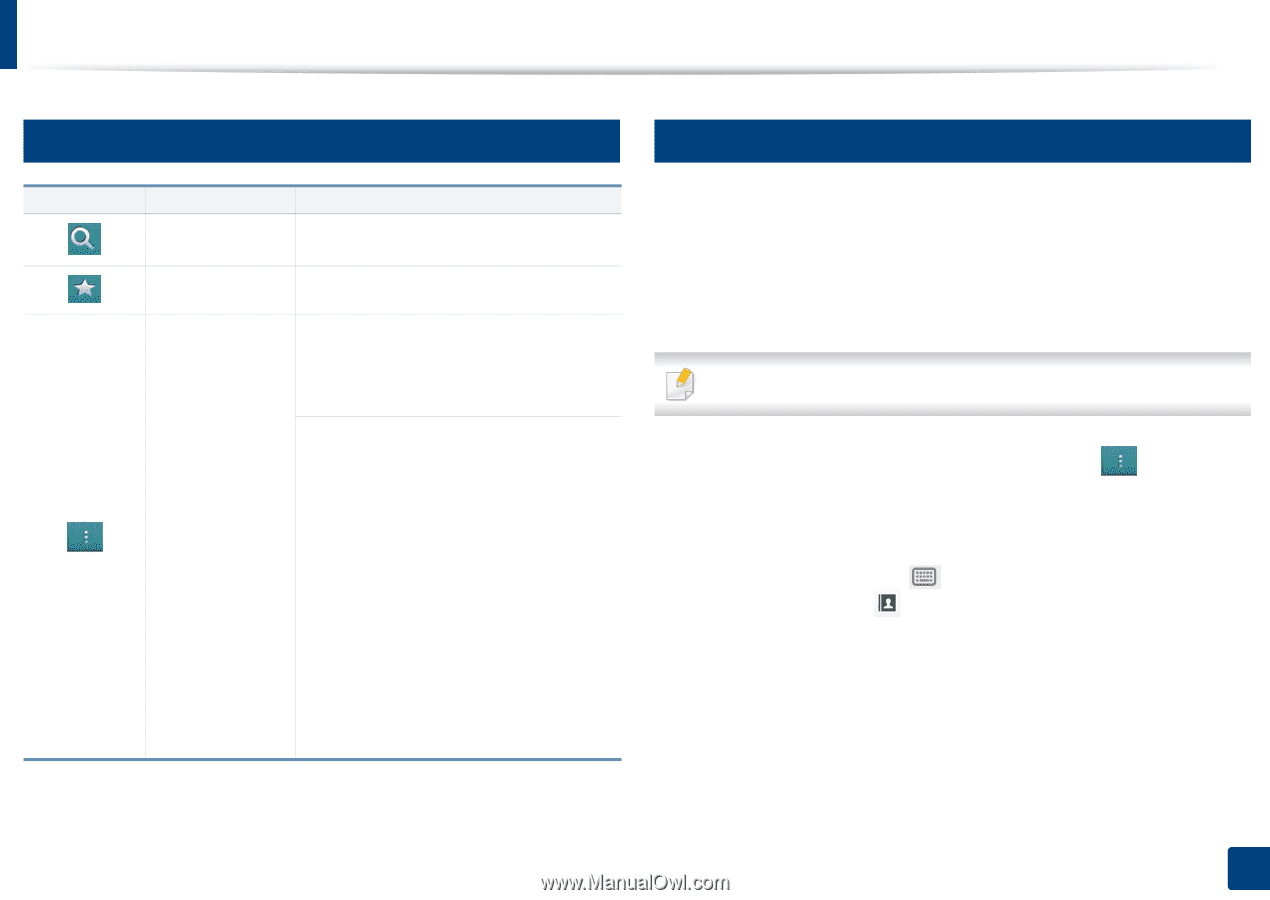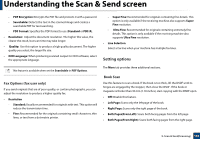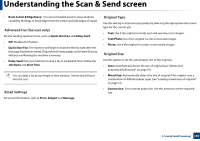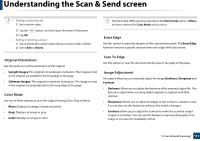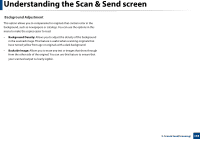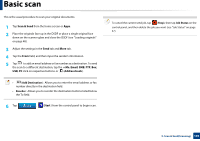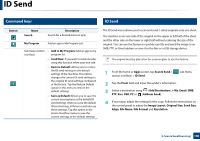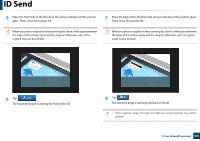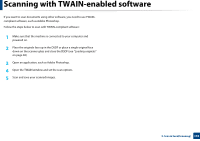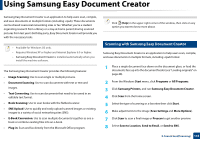Samsung SL-K7600LX User Guide - Page 140
ID Send
 |
View all Samsung SL-K7600LX manuals
Add to My Manuals
Save this manual to your list of manuals |
Page 140 highlights
ID Send 4 Command keys 5 ID Send Button Name Search Description Search for a desired menu or app. My Program Add an app to My Program List. Sub menu (Action • Add to My Program: Add an app to my overflow) program list. • Send Now: If you want to send one side, using this function when scan one side. • Restore Default: Allows you to restore the ID send settings to the default settings of the machine. This option changes the current ID send settings to the original ID send settings configured at the factory. Tap the Restore Default option in this menu to restore the default settings. • Save as Default: Allows you to save the current send options as the default ID send settings. After you save the default ID send settings, all future send tasks use these settings. Tap this option in the Action Overflow menu to save the current settings as the default settings. The ID Send menu allows you to scan and send 2-sided originals onto one sheet. The machine scans one side of the original on the upper or left half of the sheet and the other side on the lower or right half without reducing the size of the original. You can use this feature to quickly scan IDs and send the image to an SMB, FTP, or Email address or save it to the Box or a USB storage device. The original must be placed on the scanner glass to use this feature. 1 From the home or Apps screen, tap Scan & Send > (action overflow) > ID Send. sub menu 2 Tap the From field and input the sender's information. 3 Select a destination using (Add Destination), + Me, Email, SMB, FTP, Box, USB, PC or (Address book). 4 If necessary, adjust the settings for the copy. Follow the instructions on the control panel to adjust the Image Layout, Original Size, Send Size, Align, File Name, File Format and Resolution. 5. Scan & Send(Scanning) 140