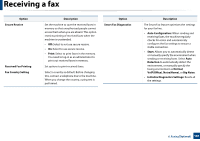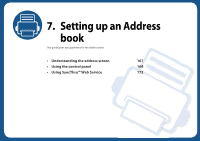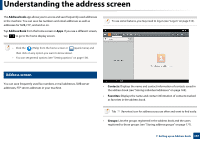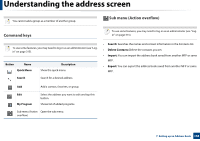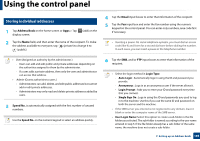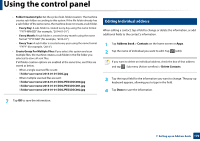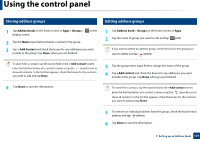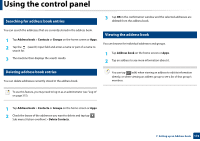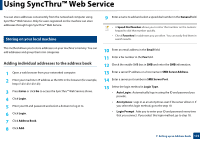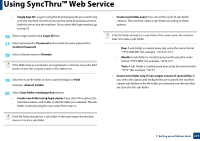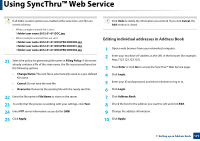Samsung SL-K7600LX User Guide - Page 170
Editing Individual address
 |
View all Samsung SL-K7600LX manuals
Add to My Manuals
Save this manual to your list of manuals |
Page 170 highlights
Using the control panel • Folder Creation Cycle: Set the cycle of sub-folder creation. The machine creates sub-folders according to this option. If the file folder already has a sub-folder of the same name, the machine does not create a sub-folder. - Every Day: A sub-folder is created every day using the name format "YYYY-MM-DD" (for example, "2014-01-01"). - Every Month: A sub-folder is created every month using the name format "YYYY-MM" (for example, "2014-01"). - Every Year: A sub-folder is created every year using the name format "YYYY" (for example, "2014"). • Create Group For Multiple Files: If you select this option and scan multiple files, the machine creates a sub-folder in the file folder you selected to store all sent files. If all folder creation options are enabled at the same time, sent files are stored as below. - When a single scanned file is sent: \\folder\user name\2014-01-01\DOC.jpg - When multiple scanned files are sent: \\folder\user name\2014-01-01\DOCJPEG\DOC000.jpg \\folder\user name\2014-01-01\DOCJPEG\DOC001.jpg \\folder\user name\2014-01-01\DOCJPEG\DOC002.jpg 3 Editing Individual address When editing a contact, tap a field to change or delete the information, or add additional fields to the contact's information. 1 Tap Address book > Contacts on the home screen or Apps. 2 Tap the name of individual you want to edit. Tap (edit). If you want to delete an individual address, check the box of that address and tap Sub menu (Action overflow) > Delete Contacts. 3 Tap the input field for the information you want to change. The pop-up keyboard appears, allowing you to type in the field. 4 Tap Done to save the information. 7 Tap OK to save the information. 7. Setting up an Address book 170