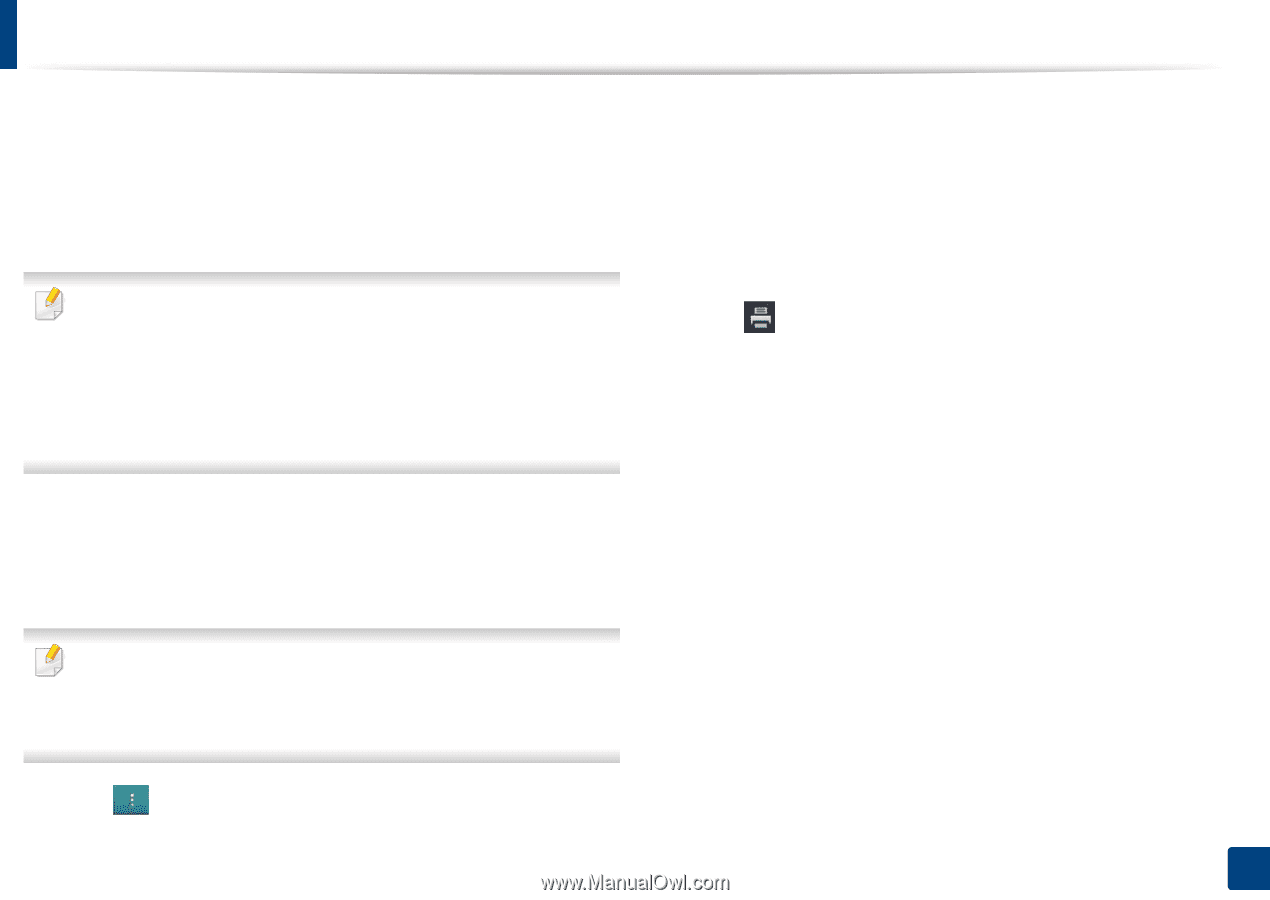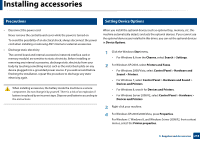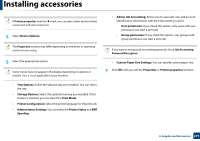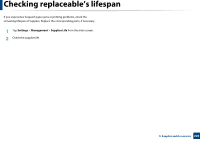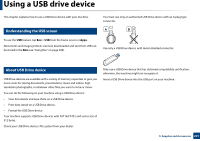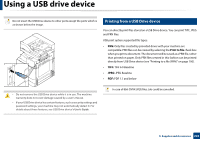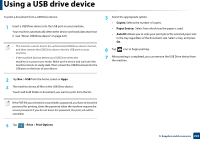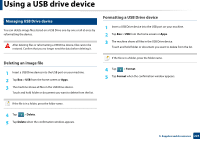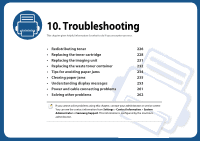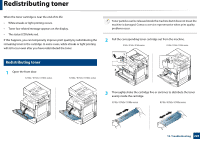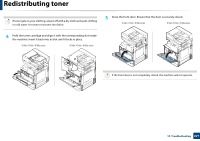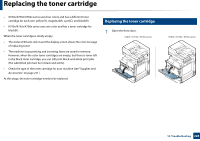Samsung SL-K7600LX User Guide - Page 223
Print, Print Options, Copies, Paper Source, Auto fit
 |
View all Samsung SL-K7600LX manuals
Add to My Manuals
Save this manual to your list of manuals |
Page 223 highlights
Using a USB drive device To print a document from a USB Drive device: 1 Insert a USB Drive device into the USB port on your machine. Your machine automatically detects the device and reads data stored on it (see "About USB Drive device" on page 221). • The machine cannot detect the unformatted USB Drive device. Format, and then reinsert the USB Drive device into the USB port on your machine. • If the machine did not detect your USB Drive when the machine is in power save mode. Wake up the device and wait until the machine returns to ready state. Then reinsert the USB Drive back into the USB port on the front of your device. 5 Select the appropriate option. • Copies: Selects the number of copies. • Paper Source: Select from which tray the paper is used. • Auto fit: Allows you to scale your print job to the selected paper size in the tray regardless of the document size. Select a tray, and press On. 6 Tap icon to begin printing. 7 After printing is completed, you can remove the USB Drive device from the machine. 2 Tap Box > USB from the home screen or Apps. 3 The machine shows all files in the USB Drive device. Touch and hold folder or document you want to print from the list. If the PDF file you selected is secured with a password, you have to know the password for printing. Enter the password when the machine requires the secure password. If you do not know the password, the print job will be cancelled. 4 Tap > Print > Print Options. 9. Supplies and Accessories 223