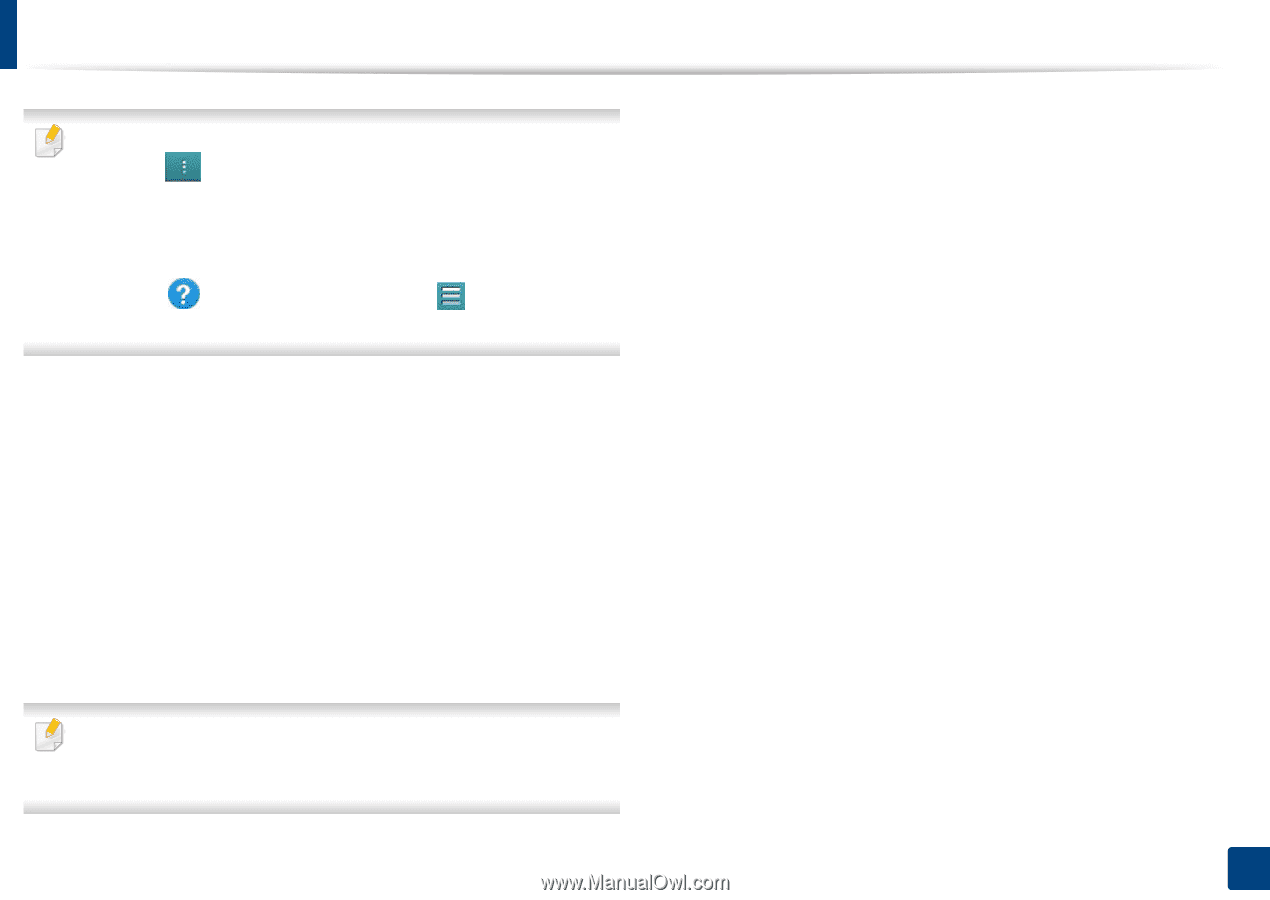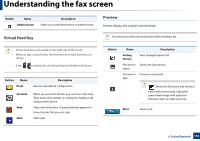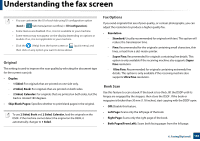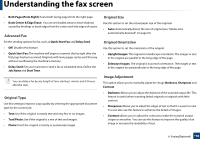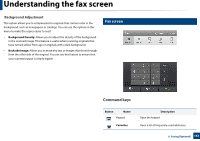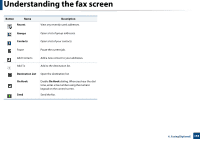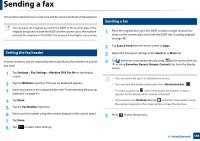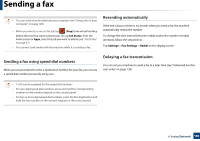Samsung SL-K7600LX User Guide - Page 155
Original, Fax Options, Book Scan
 |
View all Samsung SL-K7600LX manuals
Add to My Manuals
Save this manual to your list of manuals |
Page 155 highlights
Understanding the fax screen • You can customize the UI of each tab using UI configuration option (Send > Sub menu(action overflow) > UI Configuration). • Some menus are disabled. If so, it is not available to your machine. • Some menus may not appear on the display depending on options or models. If so, it is not applicable to your machine. • Click the (Help) from the home screen or (quick menu) and then click on any option you want to know about. Original This setting is used to improve the scan quality by selecting the document type for the current scan job. • Duplex - 1 Sided: For originals that are printed on one side only. - 2 Sided, Book: For originals that are printed on both sides. - 2 Sided, Calendar: For originals that are printed on both sides, but the back is rotated 180 degrees. • Skip Blank Pages: Specifies whether to print blank pages in the original. To use 2 Sided, Book and 2 Sided, Calendar, load the originals on the DSDF. If the machine cannot detect the original on the DSDF, it automatically changes to 1 Sided. Fax Options If you send originals that are of poor quality, or contain photographs, you can adjust the resolution to produce a higher quality fax. • Resolution - Standard: Usually recommended for originals with text. This option will reduce the transmission time. - Fine: Recommended for the originals containing small characters, thin lines, or text from a dot-matrix printer. - Super Fine: Recommended for originals containing fine details. This option is only available if the receiving machine also supports Super Fine resolution. - Ultra Fine: Recommended for originals containing extremely fine details. This option is only available if the receiving machine also supports Ultra Fine resolution. Book Scan Use this feature to scan a book. If the book is too thick, lift the DSDF until its hinges are engaged by the stopper, then close the DSDF. If the book or magazine is thicker than 30 mm (1.18 inches), start copying with the DSDF open. • Off: Disable this feature. • Left Page: Scans only the left page of the book. • Right Page: Scans only the right page of the book. • Both Pages(From Left): Scans both facing pages from the left page. 6. Faxing(Optional) 155