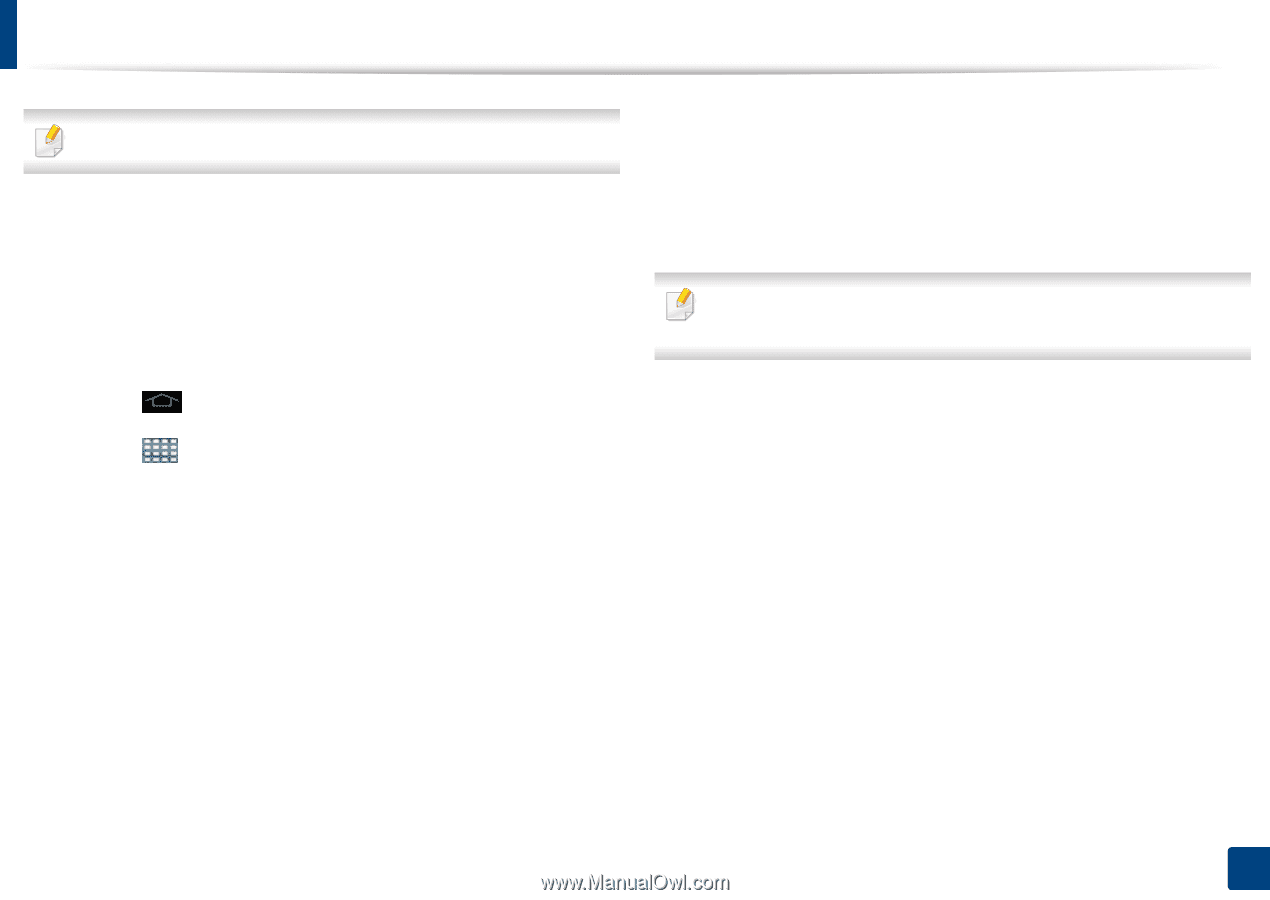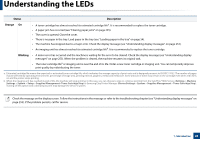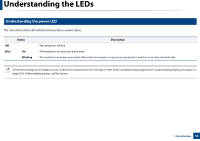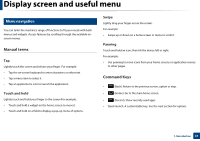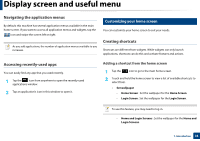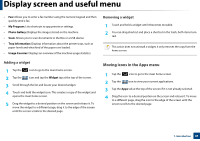Samsung SL-K7600LX User Guide - Page 34
Adding and removing widgets
 |
View all Samsung SL-K7600LX manuals
Add to My Manuals
Save this manual to your list of manuals |
Page 34 highlights
Display screen and useful menu To use this feature, you may need to log-in. • Apps, XOA Apps, Widgets and Programs : Place apps, XOA apps, widgets, and program icons on home screen. • Folder : Create a folder on the home screen. • Page : Add another page to the home screen. Adding a shortcut from the Apps menu 1 Tap the icon to go to the main home screen. 2 Tap the icon to view your current applications. 3 Scroll through the list and locate the desired application. 4 Touch and hold the application icon. This creates a shortcut to the application and shows the main home screen. 5 Drag the shortcut to a desired position on the screen and release it. To move to a different page, drag the shortcut to the edge of the screen until the screen scrolls to the desired page. Deleting a shortcut 1 Touch and hold a shortcut until it becomes movable. 2 You can drag shortcut and place a shortcut in the trash, both items turn red. This action does not uninstall a program, it only removes the shortcut from the home screen. Adding and removing widgets Widgets are self-contained applications that reside on your widgets tab and on any page of the home screen. Unlike shortcuts, a widget appears as an on-screen application. Widgets available • Bookmarks: Displays links to bookmarked webpages directly on the home screen. You can resize the widget to display more or fewer bookmarks. • Copy (4x2): Allows you to adjust the numbers of copies or start copying quickly. Tap the plus and minus buttons to change the number of copies, and then tap Copy Start to start copying. • Copy (3x4): Allows you to adjust the numbers of copies or start copying directly from the home screen. Use the numeric keypad to change the number of copies, and then tap Start to start copying. 1. Introduction 34